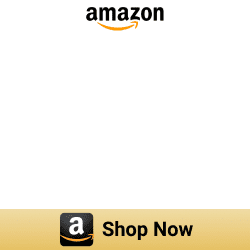5 ways to add any Alexa Devices to HomeKit
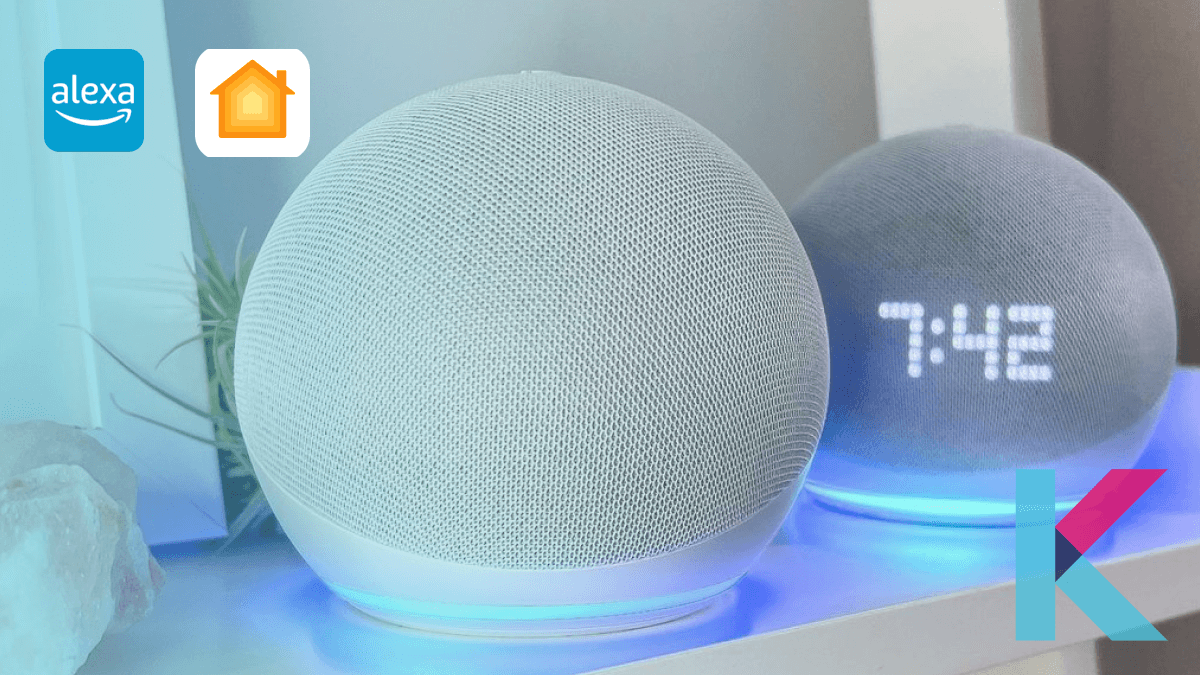
I primarily use Alexa smart devices and have been looking for ways to add Alexa devices to Apple HomeKit, as it is much more practical and easier. I didn’t want to switch to Apple-compatible devices as they can be a bit expensive. So after some extensive research and experimenting, I came up with four ways to add Alexa devices to Apple HomeKit. I have added links to all the methods I used so you can check them out.
Best ways to add Alexa devices to HomeKit
These are the solutions I found to make Alexa work with Apple HomeKit, if you want to add Alexa voice control to HomeKit too, you can use the below solutions.
- Enomek [Our Recommendation]
- AddToHomeKit [Easiest Solution]
- Athom Bridge [Affordable way]
- Homebridge
- HOOBS
Enomek (Recommended solution)
A question I had was “Can Alexa control Apple HomeKit Devices?”, quite simply the answer is “Yes”. If you are an Apple user like me Enomek is the best solution you can use, thus from all the methods Enomek is what I would recommend for adding any smart device to Apple HomeKit. You can seamlessly connect your smart devices to Apple HomeKit using Enomek-HomeKit Enabler.
Step guide for Enomek App Installation
Why Enomek?
- Simple tool to connect Alexa to HomeKit devices
- Overcomes limitation of Homebridge solution
- Provides step-by-step guides
- Easy installation
- Easily add any devices to HomeKit
- One-time investment for premium service
You can check out a step-to-step guide on how to add any device to Apple HomeKit through Enomek.
AddToHomeKit
AddToHomeKit is also an easy way to integrate Alexa devices with HomeKit. AddtoHomeKit can also be used as a method of controlling Alexa devices with the Apple Home App and Siri. Try this solution using the button below.
Athom Bridge [Affordable Solution]
I would say that Athom Bridge is the most affordable solution you could use for seamless integration between smart home devices and any preferred ecosystem. Athom Bridge is pre-flashed, and a specially compiled server designed for the effortless use of Amazon Alexa to control Apple HomeKit. It is also very easy to set up and operate.
All you should do is simply connect it to your network, download the plugin, and configure it afterward, you can enjoy the centralized control of all your smart home devices through Alexa.
Why ATHOM HomeKit Homebridge Bridge?
- Seamless Apple HomeKit Integration
- Effortless Setup Process
- Budget-Friendly Solution
- Plug-and-play solution
Athom HomeKit Homebridge Hub was an ideal choice for me when I was bringing my non-HomeKit devices into Apple HomeKit.
Homebridge Solution (Software solution)
Homebridge is a lightweight node JS server, and it is free to install to any device. It opens HomeKit home to non-compatible accessories and services like Alexa.
So, you can easily create HomeKit Bridge using this method and connect Alexa to Apple HomeKit devices using Homebridge.
HOOBS Solution (Hardware solution)
HOOBS is a plug and play system. If you want to take the easy route, you can use this HOOBS to add Alexa voice control to your Apple devices. One of my favourite things about HOOBS was that they offer hundreds of plugins.
Now, you have an idea about how to link HomeKit to Alexa using the above software solution and hardware solution. Enomek is the best solution in my opinion as it provides step by step guides and easy ways. And, you can add any smart home devices to Homekit using Enomek. You can use these methods (most recommended being Enomek) to even add any Meross smart devices to Apple HomeKit.
If you want to learn more about Amazon integration, you can dig further.
Getting to know Alexa Apple HomeKit integration
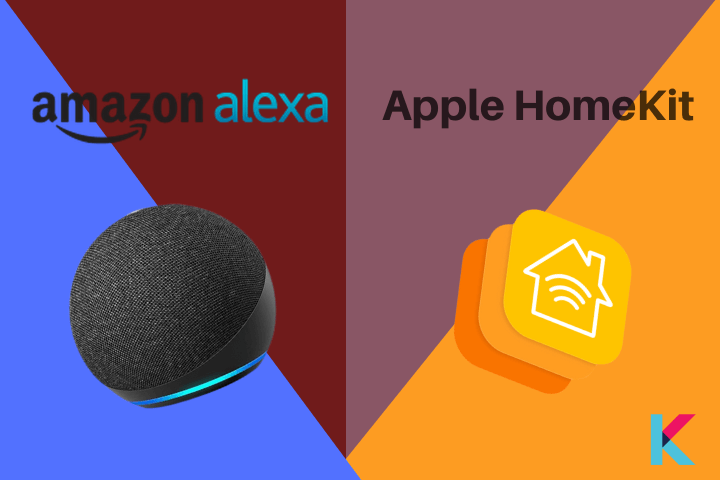
Alexa is the most popular and widely used smart voice assistant like Siri. It uses Alexa skills to control its smart devices. you can use Alexa to make calls, play songs or simply just ask about the weather.
Apple HomeKit is Apple’s smart home ecosystem that allows you to control all your compatible smart devices in one place with a great focus on the security and privacy.
Below are some of the Alexa HomeKit Steuern integrations you can do with Enomek:
- Get Echo Dots and Echo Show
- Add Alexa smart plugs / Amazon plug
- HomeKit Alexa Thermostat
Compared to Apple Home, Alexa is compatible with a larger range of smart home devices but, I would say with an Amazon HomeKit integration, you can gain access to many more features. However, if you want to control your HomeKit devices via Alexa, you’ll need both Apple HomeKit & Alexa. I personally use my Alexa Echo to give voice commands to the Apple Home App.
Also, If you're a ZigBee and Samsung SmartThing user, you can find How to add ZigBee devices to HomeKit and How to add SmartThing devices to HomeKit here.
At the begining of my smart home journey I had the question of “Can I use Alexa with HomeKit?” and finally I have the answers.
How to use Alexa devices with Apple HomeKit using Homebridge
You can use Homebridge to connect Amazon to Home Kit. So, you can control Apple Home devices or homebridge devices through Alexa voice control. Yes, Homebridge-alexa plugin can be used to control Homebridge devices.
Homebridge-alexa plugin
This Alexa Homebridge plugin enables Alexa to control your homebridge smart devices. One thing to remember is that this plugin doesn’t connect Amazon-enabled devices into the Homebridge. But, it uses an Alexa skill-based approach for integration between homebridge & Alexa.
If you want to know how to add Homebridge to your device, you can find Homebridge step guide . I will list out the next 3 steps in adding smart devices to the Apple HomeKit Device.
- Create Homebridge-Alexa Cloud Services Account
- Install and Configure the Plugin
- Enabling and link the Homebridge smart home skill
Create Homebridge-Alexa Cloud Services Account
Create an account at https:/www.homebridge.ca/. (validate the email address and use case sensitive username and password)
Install and Configure the plugin
Step 01: To install the Homebridge UI, search for Homebridge Alexa plugin from the plugin tab and install it
Step 02: Then, you have to configure the Homebridge UI. To do this, enter the username and password you created.
Step 03: Restart homebridge
For those who are not using the Homebridge UI, there’re legacy setup instructions that contain advanced configuration options.
I found the Homebridge-Alexa plugin is extremely easy to set up and, in contrast to other plugins, doesn’t create any devices for the Apple Home App. Check out my Homebridge setup instructions and add any devices to Homekit here, if you haven’t got Homebridge Alexa setup on your device.
Install homebridge-Alexa plugin
Once you add Homebridge to your PC/Mac, you can install the homebridge-alexa plugin.
Step 01: Open the terminal on your Mac/PC and type the following command to install the plugin
sudo npm install -g homebridge-alexaStep 02: You must register at https://www.homebridge.ca after installation. This HomeBridge-Alexa account will be important when linking the HomeBridge plugin and your account.
Edit the configuration file
You can configure the Homebridge plugin after creating your account. Then, you have to add the platform to the config.json file before running the plugin. If you want to find the full list of plugin’s parameters, you can find it here: https://www.npmjs.com/package/homebridge-alexa#optional-parameters
As per my experience in most of the scenarios, the following code works fine:
"platforms": [
{
"platform": "Alexa",
"name": "Alexa",
"username": "username",
"password": "P4ssw0rd",
"pin": "031-45-154",
"refresh": 900
}
]
You only need to do this on one instance of Homebridge if you have many instances of Homebridge running. This homebridge-alexa plugin will automatically discover the other Homebridge devices to Alexa.
I used the following command to start Homebridge.
homebridge -I
Enabling and linking the Homebridge Smart Home Skill
Step 01: Open the Alexa app after saving your config.json file.
Step 02: Search for the Homebridge skill in the “Skills and Games” section using the burger menu.
Step 03: Install the Alexa skills once you’ve found the skill.
Step 04: You have to log in to your account and use the same credentials. Following this, you’ll be prompted to discover devices, which will add all of your Homebridge devices to Alexa and it only takes about 20 seconds.
After this step, you can control HomeBridge/Apply HomeKit with Alexa voice control. But I ran into another issue, I was not able control every HomeKit-enabled device with Alexa HomeKit, so I opted for an alternative method:
Homebridge Plugins
I discovered a few Alexa HomeBridge plugin that integrates all devices:
01. homebridge-alexa-smarthome
02. homebridge-alexa
03. homebridge-alexa-player
How to use Alexa Devices with Apple Homekit using HOOBS
HOOBS plugin enables Alexa to control your HOOBS-controlled devices. This also uses the Alexa skill-based approach to do it. I also tried out adding my devices to HomeKit with the HOOBS solution.
I drafted a step-by-step guide to use smart devices to control Apple devices with HOOBS. It was quite easy, you can follow the guide below:
- Connect HOOBS to your network
- Set up a HOOBS account
- Install the Alexa plugin
- Create an Account for the Alexa cloud service
Configuration
Step 01: Create an account on https://www.homebridge.ca/newuser . Then you can link your account Amazon to HOOBS.
Step 02: After then, you want to go to the HOOBS interface and the Alexa plugin configuration
Step 03: Next, you want to search for the “Homebridge” Skill, and then you can enable this skill.
Step 04: You also want to enable and link the Alexa skill to the Alexa cloud service account on https://www.homebridge.ca/
Step 05: Finally, Alexa can find your devices. You just need to simply say Alexa, discover devices. Then, you can see many devices returned to Alexa. And BOOM, Alexa and Apple smart devices can work together through HOOBS.
Amazon HomeKit Integration
Amazon HomeKit Integration is another great method I found, since I own Alexa Echo Devices, I created Alexa Echo Dot HomeKit integration with Apple Home App and Siri.
Here is how I did it:
Add Alexa Echo Dot to HomeKit - You can easily add your Alexa Echo Dot to Apple HomeKit or add any Alexa Speaker to HomeKit with the solutions listed above.
Add Alexa Echo Show to HomeKit - You can easily add your Alexa Echo Show to HomeKit using the Enomek, Athom Bridge, HOOBS, or Homebridge solution.
How to set up and use the Alexa App on your iPhone?
This was another query I had, and finally (FINALLY!) I found the answer, to give you a basic explanation.
If you want to use Alexa to control Apple HomeKit devices, you need to download the Alexa App on your iPhone. So, with this integration, you can control your devices such as Apple Music, Apple TV, etc.
There’re a few steps to set up Alexa on your iPhone.
- First, you need to go to the App store
- Then, you can type Alexa in the search bar
- Click the get button
- Lastly, open the Alexa app after downloading the app
If you want to talk to Amazon Alexa and give it a command, you can go to the Amazon Alexa app. Here you can see a button at the bottom of the interface. Finally, you are going to use Alexa on your iPhone.
That's it. I was able to use Amazon Smart Home Kit and give any command and talk with Alexa by pressing this button. Also, I realized there was no difference between talking to Alexa on the app and talking to Alexa on Amazon Echo.
Want to replace Siri with Alexa on your iPhone?
I replaced Siri with Alexa on my iPhone, and this is the process you must follow if you want to do so too.
You can change the default voice assistant for your Android devices between Google Assistant and Amazon Alexa. But, Apple devices have only one default digital assistant. You cannot select any default digital assistant.
So, you cannot replace Siri with Alexa on your iPhone. But, you can use Alexa to control Apple devices. So, you can use both digital assistants seamlessly together.
Talk to Alexa on the App
You can talk to Alexa on the App. It is the same as talking to Amazon Alexa on Alexa Echo Dot.
Tap the button of the app > Give any command > Then, it starts listening to you
Alexa HomeKit Skills
If you use Alexa smart home skills, you can control your cloud-connected smart devices using them. You can connect your smart home devices to Alexa with or without Alexa skills.
Anyone can develop Alexa smart home skills. By using the smart home API, you can connect any type of smart home devices.
Other ways to connect Alexa to control Apple devices
There're several ways to connect your Alexa to control you Apple HomeKit devices.
How to connect Alexa to control Apple TV
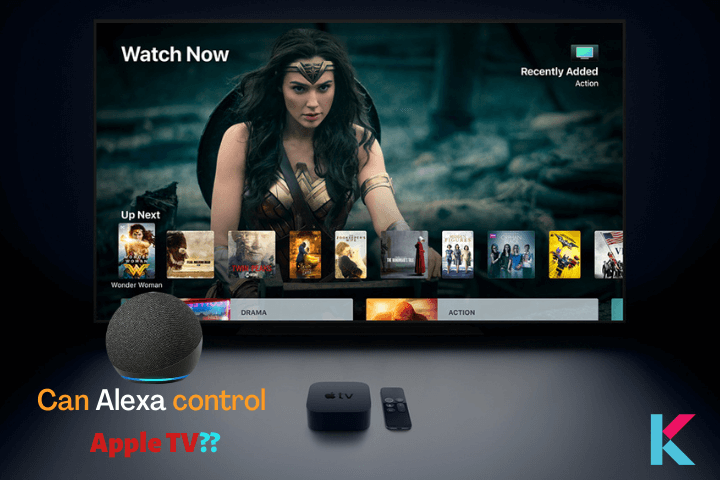
It was a bit challenging to control Apple TV by voice command, so now I use Alexa to control my Apple TV. There’re several waysto connect Apple TV to Alexa.
Connect through Bluetooth
I figured that you could probably connect through Bluetooth, and the outcome is yes, you can connect it through Bluetooth, to do so.
First, you can use Apple TV to set up a Bluetooth connection (Go to the Apple TV settings > Tap on remote and device > Click on Bluetooth). Then, you can go to the Alexa App on your smartphone (Open the Devices tab > Press all devices > Select your Alexa device to pair and click on that > Select Bluetooth devices and tap “Pair and new devices”).
Connect through a wired connection
Also, you can connect Apple TV to Alexa echo dot using a cable. There’s a setting menu on your Apple TV and open it (Go to the category > Select audio and audio > Click on default audio option > Select TV speaker > Connect cable to Alexa Echo and TV port > Find audio option within TV setting > Switch off TV’s speaker).
Connect through hub-based remote
With a smart home hub like Alexa echo dot or Harmony hub, you can connect Alexa to your Apple TV. So, you just want to tell Alexa to turn on the Bluetooth connection. Then, you can go to your Apple TV and find settings. After that, you want to go to Bluetooth. Finally, you’re almost done with connecting Apple TV to Alexa.
These are the stepsI recommend you follow to use your devices to control Apple HomeKit devices using Harmony hub.
- Download the Harmony Hub app on your iPhone
- Find add devices. ( if you can’t find your Apple TV on the list of devices, you can go to the search tab, then type the version of the Apple TV and enter account details for your Apple TV)
- To turn on your Apple TV, create an activity and input the voice command on the Harmony hub you want to use
- Make an activity list to enable Alexa to access the Apple TV via Harmony Hub (turning on the TV > setting the input > connecting the audio > save > )
- Lastly, to enable the action, say the trigger phrase to do so
How to connect Alexa to control Apple Music
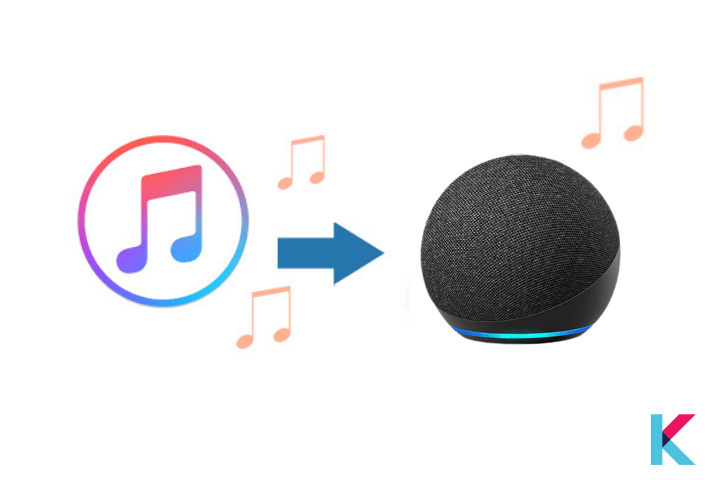
I wanted to control my Apple Music through Alexa and it was honestly easier than I thought!
Since your Apple Subscription is in the Alexa app, if you want to play Apple Music through Alexa, all you need is a subscription to the Apple Music and the necessary Amazon devices! (Amazon Echo, Amazon Fire TV, Alexa-enabled speaker and the Alexa App).
Simple steps to set up Apple Music on Alexa. Adding Apple Music to Alexa is super easy. First, you need to download the Alexa App. Then, Tap settings after clicking a menu button and you’ll see Alexa preferences. Next, you want to tap music and click a link to a new service. Then, again click Apple Music and enable the use button. Finally, you can sign in with your Apple ID. It was probably the easiest thing I had to do when making the whole transition.
List of Matter compatible Amazon Alexa devices
What matters about Alexa Apple HomeKit Matter? Amazon Completes Initial New Smart Home Standard rollout to Alexa Devices. So, you can easily integrate your devices with Apple Home using the new standard (Alexa Matter iOS). Also, Amazon says new smart home standard will make Alexa smarter.
- Echo Dot (fifth gen)
- Echo Dot (fifth gen) with Clock
- Echo (fourth gen)
- Echo Dot (third gen, 2018 release)
- Echo Studio, Echo Show 8 (second gen, 2021 release)
- Echo Show 10 (third gen)
- Echo Show 5 (second gen, 2021 release)
- Echo Dot (third gen) with Clock
- Echo Dot (fourth gen) with Clock
- Echo Show 5
- Echo (v3)
- Echo Dot (fourth gen)
- Echo Input
- Echo Flex
- Echo Plus (v2)
- Echo Show 8
Apart from these, if you're interested in myQ, Tuya devices, and IKEA devices, you can find myQ Apple HomeKit , Tuya Apple HomeKit and IKEA HomeKit article further.
Do you want to know about Nest HomeKit integration? I was able to unlock the full potential of my smart home With Nest Homekit integration.
How to Add Your Matter Smart Devices to Alexa From Apple Home
Adding my Matter Devices to Alexa was easier than I expected.
First you need to prepare your device in Apple Home App and then you will be able to add your device to Alexa.
I followed the below step to add all and any Alexa Matter Devices to my smart home ecosystem (you can use this to add any Alexa Matter device to any smart home system!).
- Open the Alexa App
- Tap the devices tab
- Tap the plus button
- Press the add device button
- Scroll down and tap the other button
- Press the Matter button
- Tap yes button to confirm that you have a Matter device
- Scan the QR code
- Follow the instructions
Matter update for Alexa
Amazon's fourth-gen smart speaker support for new protocol and in line with Apple’s HomePod mini. Also, Amazon Matter update brings iOS setup compatibility and it support for older Echo devices. If you’re an Apple user like me, you can set up Amazon Matter supported devices on iOS.
Alexa Matter controllers
If you want to control Alexa Matter devices, you need to have matter controllers such as Second-gen Echo, Echo Plus, and Echo Dot devices. Not only Alexa Echo Devices, but also you can control Matter comaptible devices with eero devices such as eero Pro 6E, eero Pro 6, eero 6+, eero 6, eero PoE 6, eero PoE gateway, eero Pro, eero Beacon, and eero Max 7.
Alexa Echo Matter controllers
Alexa Echo Devices: Echo Dot (5th Gen), Echo Dot (4th Gen), Echo Dot (3rd Gen), Echo Dot (2nd Gen), Echo Dot with Clock (5th Gen), Echo Dot with Clock (4th Gen), Echo Dot with Clock (3rd Gen), Echo (2nd Gen and newer), Echo Pop, Echo Show 15, Echo Show 10 (3rd Gen), Echo Show 8 (3rd Gen), Echo Show 8 (2nd Gen), Echo Show 8 (1st Gen), Echo Show 5 (3rd Gen), Echo Show 5 (2nd Gen), Echo Show 5 (1st Gen), Echo Hub, Echo Studio (2nd Gen), Echo Studio (1st Gen), Echo Flex, Echo Plus (2nd Gen), Echo Input.
eero Matter controllers
eero Pro 6E, eero Pro 6, eero 6+, eero 6, eero PoE 6, eero PoE gateway, eero Pro, eero Beacon, and eero Max 7.
ChatGPT in Alexa HomeKit Integration
You can power up your Alexa with ChatGPT now. By interacting Alexa, Apple HomeKit and ChatGPT 3, you can use world's smartest home assistant using Siri Shortcuts. Also, you can create bedtime stories with ChatGPT. So, ChatGPT reaches the connected home now.
Alexa Home Assistant Integration
I have listed out the steps I followed for you to create Alexa HomeKit Home Assistant Integration.
Step 01: Set up Home Assistant:
If you haven't already, install and configure Home Assistant on your local server or Raspberry Pi.
Step 02: Home Assistant Cloud Setup (Optional):
If you have Home Assistant Cloud, you can easily connect your Home Assistant instance to Alexa through the cloud.
Log in to Home Assistant via the user interface > Establish a secure connection with Home Assistant Cloud
Step 03: Manual Setup for Amazon Alexa:
If you prefer manual setup or don't have Home Assistant Cloud, follow these steps:
Step 04: Create an Alexa Smart Home Skill
Step 05: Create a Custom Alexa Skill
Step 06: Integration Configuration
Once you have set up your Amazon Alexa Skills and ensured that your Home Assistant instance is accessible from the Internet > Configure the integration settings within Home Assistant.
Step 07: Test and Use
After completing the setup, test your integration with both Apple Home and Amazon.
Can Alexa control Apple Homekit?
As I found there's no method to connect your HomeKit to Alexa directly. But, you can connect your iPhone to Alexa via an Echo Dot Speaker or other Apple Devices by installing the Alexa App on your iPhone. You can do a lot of using HomeKit Amazon Alexa.
HomeKit / Homebridge devices supported
- Lightbulbs, outlets and switches
- Dimmable light bulbs, outlets, and switches
- Color light bulbs
- Speakers
- Apple TV
- Temperature Sensors
- Motion Sensors
- Contact Sensors
- Thermostat
- Heater/Cooler
- Door locks ( Lock and status only, Alexa does not support unlocking )
- HomeKit Television ( Initial support only On/Off, Inputs and Volume Control )
- Garage Doors and Window Coverings/Blinds
- Doorbells
- Air Purifiers
- Valves
- Occupancy Sensors
Which brands and devices support Both Alexa and HomeKit?
- Smart Plugs - Meross Smart Plug, Wemo WiFi Smart Plug
- Smart Bulbs - Philips Hue, Lifx Mini
- Video Doorbell - Arlo video doorbell
- Smart Locks - August WiFi Smart Lock
- Smart Thermostat - Tado Smart thermostat, ecobee thermostat
Unsupported devices types
- Camera's ( for use with an Alexa show etc )
- Eve devices
- Security Systems
Amazon Alexa vs. Apple HomeKit (Which Smart Home Ecosystem is Best)
Ah! Internet’s best argument Amazon Alexa and Apple HomeKit both are among.....
Amazon Alexa and Apple HomeKit are among the most winning smart home systems in the smart home space. Now the next question is "Which smart home system is best for you?"
Compatibility - There are many smart home devices that are compatible with Amazon Alexa, but Apple HomeKit is not compatible with many smart devices like Alexa. But, the number of devices compatible with HomeKit continues to grow.
Cost of adoption - When considering the setup cost, you would probably go with Alexa ecosystem. HomePod mini is more expensive than an Echo dot, but I would say that HomePod mini offers more value for the money spent.
Security and Privacy - It is the major concern when adopting new smart echo system. If you have security and privacy concern (which I personally did), it is best to go with Apple HomeKit Echo Syetem. Apple is very strict with security and privacy.
Ease of use - Both echo system try to give hassle-free use in the design of their echo systems. But, when considering the hassle-free set-up and management, in my opinion and experience it is better to go with Amazon Alexa.
Amazon HomeKit integration provides a seamless and convenient smart home experience that helps simplify your daily routine and enhance your home automation.
Best Alexa HomeKit Devices
In my experience these are the best Amazon smart home devices you can add to Apple HomeKit with the solutions I have given above.
01. Amazon Alexa Echo Dot
Features:
- Deeper bass and vibrant sound in any room
- Music playback
- Making to-do list
- Setting Alarms
- Streaming podcasts
- Playing Audiobook
02. Amazon Alexa Echo Pop
Features:
- Stylish design
- Speedy response
- Good sound for its size
- Music playback
- Making to-do list
- Setting Alarms
- Streaming podcasts
- Playing Audiobook
03. Amazon Echo Show 8
Features:
- 8” HD touchscreen
- Adaptive color
- Stereo speakers
- Calendars and reminders
- Get daily recipe ideas
- Turn your home screen into a digital frame
- Built-in camera
- Control compatible devices
04. Amazon Echo Studio
Feature:
- Spatial audio processing technology
- 5 speakers produce powerful bass with improved clarity
- Dynamic midrange
- Crisp highs
- Built-in smart home hub
- Dolby Atmos technology adds space, clarity, and depth
- Stream songs from Amazon Music, Apple Music, Spotify, Pandora, Tidal, and more
Alexa HomeKit Thermotat
01. Sensi Lite Smart Thermostat
02. ecobee New Smart Thermostat
03. ecobee New Smart Thermostat
Homekit Alexa Camera
02. Logitech Circle View Weatherproof Wired Home Security Camera
03. D-Link Indoor Home Security Camera
HomeKit Alexa Smart Plug
How to create automation with Alexa
Apart from the Apple HomeKit, you can create automation with Alexa using the following methods.
Create automation in Smart Life app - The Smart Light App supports creating automation with location as trigger. But this app only supports a single device as trigger.
Samsung SmartThings Hub - SmartThing supports triggers (both “no one is at home” and “anyone is at home”). Also, it can create virtual sensors and can be used to trigger an Alexa routine.
Build Matter with Amazon - Alexa will soon support smart home devices through new protocol. Also, Matter will support not only Alexa devices, but also for Apple HomeKit, and Google Home device.
Can Alexa control HomeKit scenes?
If you want to more automation when using your devices to interact with your HomeKit, you can use the "Pushcut" app. This app enables you to configure a HomeKit scene and set up a trigger phrase, which facilitates scene automation via voice commands.
Connecting IKEA Smart Blind with Amazon Alexa
Alexa enabled blinds IKEA expanding its lineup of Apple HomeKit Blind shades with two more options. The PRAKTLYSING and the TREDANSEN are these two options. These new IKEA Blinds work with Apple HomeKit, Amazon Alexa and Google Assistant.
FAQs about Amazon Alexa Apple HomeKit
1 Does Alexa work with Apple HomeKit?
Yes. You can connect your device with Apple HomeKit with Enomek. But, Alexa isn't compatible with Apple HomeKit natively. If you want to use Alexa to control Apple HomeKit devices, you can install the Enomek - HomeKit enabler. Also, you can install the Alexa app on your iPhone. Then you can control Apple devices with Alexa after pairing your iPhone with Alexa on Echo speaker.
2 Can I use Alexa and HomeKit at the same time? (Using Alexa and HomeKit together)
You may utilize your smart home appliances with Alexa and the Apple Home app (including Siri), provided they are HomeKit and Alexa compatible. As a result, you can continue to use your Echo devices and the Home app on your iPhone. Additionally, it is useful if a specific voice assistant's service is interrupted.
3 Is Alexa Apple HomeKit compatible?
Although Alexa is not compatible with HomeKit, you can make it compatible with the Enomek app.
4 How Alexa smart home works?
Once customer enables smart home skills, it links the skills to account with your device cloud. After then, it will ask Alexa to discover devices associated with the account. Once make changes to a device setting in the Alexa App, it works according to your voice. You can connect Alexa to apple home with Enomek Solution.
5 What Alexa devices have a hub?
You can ask Alexa if you're not sure you have a hub on your Alexa device, just say, "Alexa, do you have a smart home hub?" Mainly, Amazon Echo 4th Gen devices have a smart home hub (built-in smart home hub). So, you can control your Zigbee devices such as door locks, bulbs, and plugs.
6 Does Matter work with Alexa?
Yes. Several Alexa smart home devices are compatible with new smart home protocol now.
7 How to pair your iPhone with Alexa on an Amazon Echo speaker?
Yes. You can pair your iPhone with Alexa. First, you need to bring your iPhone near the Amazon Echo speaker. After that, turn on Alexa’s Bluetooth > pair with your iPhone > appear on the Bluetooth devices on your phone > play your echo speaker.
8 Can HomeKit control alexa devices?
Yes. You can simply install the Enomek App and then you can add HomeKit to Alexa devices such as Amazon Echo Show, Amazon Echo Dot, and more. Yes, you can integrate HomeKit and Alexa easily now.
9 How to add Echo Dot to HomeKit?
If you want to add your Echo devices to HomeKit, you simply need to download Enomek app and find the best way.
10 Can I add Alexa to Apple Home?
Yes. There're several ways to add Alexa to Apple Home such as Enomek, Athom Bridge, and HOOBS.
11 Can you connect Ikea blinds to Alexa?
You're able to use TRÅDFRI gateway and IKEA Home smart app to control your wireless Alexa blinds IKEA via Amazon Alexa, Apple HomeKit, or Hey Google. Also, there are many Alexa compatible window blinds that you can buy.
12 Does Alexa work with Apple HomeKit?
Yes. You can connect Amazon with Apple HomeKit with Enomek. But, Alexa isn't compatible with Apple HomeKit natively. If you want to use Alexa to control Apple HomeKit devices, you can install the Enomek - HomeKit enabler. Also, you can install the Alexa app on your iPhone. Then you can control Apple devices with Alexa after pairing your iPhone with Alexa on Echo speaker.
13 Can I use Alexa and HomeKit at the same time? (Using Alexa and HomeKit together)
You may utilize your smart home appliances with Alexa and the Apple Home app (including Siri), provided they are HomeKit and Alexa compatible. As a result, you can continue to use your Echo devices and the Home app on your iPhone. Additionally, it is useful if a specific voice assistant's service is interrupted.
14 Is Alexa Apple HomeKit compatible?
Although Alexa is not compatible with HomeKit, you can make it compatible with the Enomek app.
15 How Alexa smart home works?
Once customer enables smart home skills, it links the skills to account with your device cloud. After then, it will ask Alexa to discover devices associated with the account. Once make changes to a device setting in the Alexa App, it works according to your voice. You can connect Alexa to apple home with Enomek Solution.
16 What Alexa devices have a hub?
You can ask Alexa if you're not sure you have a hub on your Alexa device, just say, "Alexa, do you have a smart home hub?" Mainly, Amazon Echo 4th Gen devices have a smart home hub (built-in smart home hub). So, you can control your Zigbee devices such as door locks, bulbs, and plugs.
17 Does Matter work with Alexa?
Yes. Several Alexa smart home devices are compatible with new smart home protocol now.
18 How to pair your iPhone with Alexa on an Amazon Echo speaker?
Yes. You can pair your iPhone with Alexa. First, you need to bring your iPhone near the Amazon Echo speaker. After that, turn on Alexa’s Bluetooth > pair with your iPhone > appear on the Bluetooth devices on your phone > play your echo speaker.
19 Can HomeKit control alexa devices?
Yes. You can simply install the Enomek App and then you can add HomeKit to Alexa devices such as Amazon Echo Show, Amazon Echo Dot, and more. Yes, you can integrate HomeKit and Alexa easily now.
20 How to add Echo Dot to HomeKit?
If you want to add your Echo devices to HomeKit, you simply need to download Enomek app and find the best way.