4 ways to add SmartThings devices to HomeKit
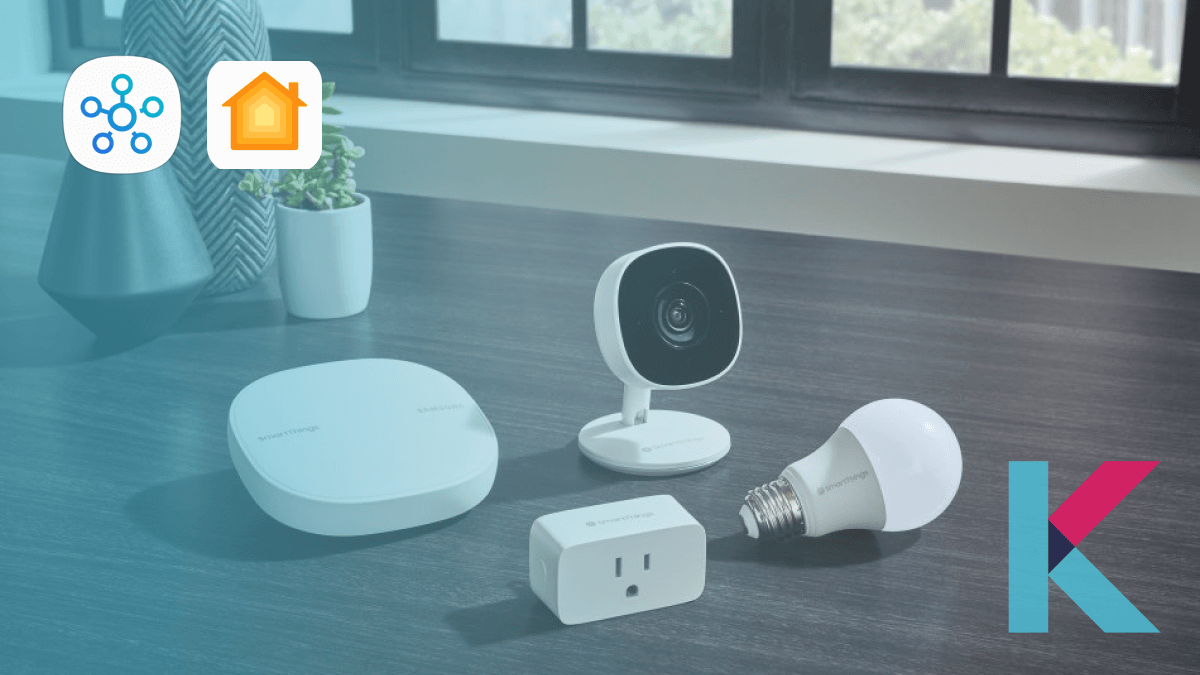
Wondering how to control your Samsung SmartThings devices via the Apple Home App and Siri? Surprise? There’re several ways to do this. This article will guide you to add SmartThings devices to Apple HomeKit.
Best ways to add SmartThings devices to HomeKit
Adding Samsung SmartThings devices to HomeKit is easier than you might think. There’re 4 ways to link Samsung devices to Apple HomeKit.
- Enomek [Recommended App solution]
- AddToHomeKit [An Easy Way]
- Athom Bridge [Recommended Device Solution]
- HOOBS
- Homebridge Solution
Enomek – Recommended App Solution
Enomek is an awesome mobile app. It can help you to add any smart home device to Apple HomeKit. Also, it supports many brands including the Samsung SmartThings. If you want to connect SmartThings with Home Kit, get this best solution via the button below.
Step Guide for Enomek App Installation
Why choose Enomek?
- Overcome the limitation of Homebridge
- Step-by-Step guide for easy installation
- Hassle-free experience
- Add any Smart Home devices to Apple Home
- Easy to use app solution
Then, let's find our recommended device solution to link Samsung Smart Things to Apple Home to create Samsung Home Kit integration easily.
AddToHomeKit
AddToHomeKit is an ideal way for those who want to add their SmartThings devices to the Apple Home App and Siri. Then, you can control your Samsung SmartThings Devices with Apple Home App and Siri voice control easily.
Athom Bridge – Recommended Devices Solution
Athom Bridge is an affordable and simple device solution to add your SmartThings devices to Home Kit. Not only SmartThings devices, but you can also add any devices to Apple HomeKit. This is a special compiled and pre-flashed Homebridge server. You can simply download the plugins, configure it and that’s it.
Why choose Athom Hub?
- Affordable Solution
- Open Source
- Requires No Coding
- Over 2000+ device plugin
- Beginner friendly
HOOBS Solution
HOOBS (Homebridge Out Of the Box) is a user-friendly platform. It simplifies the process of setting up and managing Homebridge. Simply, it is a popular open-source software. Also, it allows you to integrate non-HomeKit devices into Apple HomeKit and create HOOBS SmartThings integration easily.
- Quickly transform your non-HomeKit smart devices into HomeKit accessories.
- It can be controlled through the Apple Home app or with Siri voice commands.
HomeBridge Solution
You can use HomeBridge - open-source software platform to integrate non-HomeKit compatible devices into Apple HomeKit . If you’re a technical user, this is a convenient solution. This act as a bridge between non-HomeKit devices and HomeKit.
Check here to learn how to add SmartThings devices to HomeKit using Homebridge
Now you know how to add your smart devices to Apple HomeKit. If you want to add any Smart Home device, you can check how to add any devices to HomeKit article to know more. Let's dive further into Apple HomeKit Integration.
What you can do with SmartThings Apple HomeKit integration
Is SmartThings HomeKit compatible? The answer is yes and you can do a lot when Samsung SmartThings is integrated into HomeKit. Let's explore some things about Smart Things Home Kit integration.
- Control and manage Samsung SmartThings Devices – You can control all of your SmartThings devices from the Home App directly
- Check device status – You can check the device status from Apple Home App
- Automate your SmartThings devices – You can set up automation in various rooms of your house
- Use Siri for voice control – You can use Siri to control your SmartThings Devices
If you’re a technical user, you can add your SmartThings devices to Apple Home using the below guide.
Connect SmartThings to HomeKit using HomeBridge
Homebridge is one way to add your SmartThings devices to HomeKit. You need to install Apple HomeKit SmartThings Homebridge on your computer. Let's see more about SmartThings HomeKit Homebridge.
- Install the Homebridge on Mac/PC.
- Open the Homebridge UI.
- Go to the “Plugins option”.
- Search the SmartThings Plugin.
- Install the HomeBridge SmartThings Plugin.
- Configure the plugin.
- Restart Homebridge.
Then, let's see how to add your devices to HomeKit using HOOBS, one of the device solutions.
Add SmartThings to HomeKit using HOOBS
Follow these steps to connect Samsung SmartThings to HomeKit using HOOBS
- Connect HOOBS to your home network.
Connect HOOBS to your WiFi network or directly to your router using an Ethernet cable.
- Create a HOOBS account.
You need to create an admin account to set up HOOBS. Visit hoobs.local for Mac or visit hoobs for Windows. Enter your credentials and click Next.
- Install the SmartApp.
You can follow these steps to install the SmartApp.
- If you are a new SmartThings user, enable Github integration. You will find the settings button once the integration is enabled. If you are outside the US, use the provided link for assistance.
- Access your SmartThings account through the SmartThings IDE.
- Select your hub under My Locations.
- Proceed with manual installation.
- Click on My SmartApps.
- Copy the code from the provided source.
- Click '+ New SmartApp' and select the 'From Code' tab.
- Paste the copied code here.
- Click the 'Create' button at the bottom left corner.
- Next, go to App Settings.
- Navigate to OAuth and enable OAuth in the Smart App option. Select update.
- Save the settings and click 'Publish' to successfully publish the code.
- Configure the SmartApp.
You need to configure the SmartThings Mobile App to work with Homebridge:
- In the SmartThings Mobile App, tap on the sidebar and select SmartApps.
- Tap on the '+' sign.
- Select Homebridge V2.
- Then you can see the Define Device Types Option to select the type of device you’re integrating into HomeKit.
Once you have added your devices, proceed to the next step. Tap on the sidebar and select SmartApps within the App.
- Tap on Homebridge V2.
- Tap on 'Render the platform data for Homebridge config.json. This will generate your App URL, App ID, and App Token information. Keep these for the next step.
- Install and configure the SmartThings plugin to integrate specific devices. (You need to install the corresponding plugins on HOOBS)
Use the HOOBS plugin screen on the HOOBS homepage to find the necessary plugins.
- Install the necessary plugins.
- Check for updates for any installed plugins on this screen.
- Install the plugin 'homebridge-smartthings-v2'.
- Enter the previously noted App URL, App ID, and App Token information in the corresponding fields.
Congratulations! Apple HomeKit and Samsung SmartThings are now successfully integrated.
Want to find the best Smart Home Ecosystem? Let's look at the differences between SmartThings and Apple HomeKit.
Samsung SmartThings vs Apple HomeKit
The choice between SmartThings and HomeKit will depend on your specific needs and preferences. Consider the factors that matter most to you to make the ideal choice for your home. If you create Smartthings HomeKit Integration, you can do many things with Apple HomeKit.
Apple HomeKit
- Hub or no Hub: No hub is required; Apple devices act as hubs
- Security: Strong user data encryption
- Device Compatibility: Limited but growing
- Companion Phone App: User-friendly and easy to use
- Voice and Remote Control: Siri voice control; limited assistant compatibility
Samsung SmartThings
- Hub or no Hub: Requires a hub for communication with devices
- Security: Less secure; allows Homebrew integrations
- Device Compatibility: Extensive compatibility and integration options
- Companion Phone App: Confusing and less user-friendly
- Voice and Remote Control: Compatible with Google Home and Amazon Alexa; cloud-based remote control
As a HomeKit nerd, you can take advantage of both home automation systems. Also, if you're an Alexa Smart Home device user, you can find out how to add your Alexa Smart Home devices to HomeKit.
Did you know that the SmartThings iOS app now adds Matter support? If you want to know more about the latest update, please find below.
SmartThings iOS App Now Adds Matter Support
The SmartThings platform added Matter support in October 2022. It allows SmartThings hubs to integrate with Matter-enabled smart home devices.
Also, users can now control these Smartthings HomeKit Matter devices connected to a HomeKit SmartThings hub using their iPhone, iPad, or Apple Watch. Yeah! Matter released the Samsung SmartThings Station, a hub for Matter products. So, Smart Things Home Kit Matter no longer matters to you.
- Matter standard was developed by Amazon, Apple, Google, and other smart home companies.
- Users can download the SmartThings app from the App Store for free
- Apple's built-in Home app is also Matter-compatible.
- It is important to have iOS 16.1 or later installed for Matter support.
SmartThings Devices You Can Control with Homekit
You can get access to HomeKit's platform-based control when you use a third-party solution to connect SmartThings gadgets. Here are some examples of SmartThings Home Kit can control:
- Samsung SmartThings Hub: The SmartThings Hub act as a central control point for SmartThings smart devices. You can control devices like lighting, thermostats, door locks, and appliances using the HomeKit by integrating Samsung SmartThing Hub with HomeKit.
- Switches: Smart switches connected to SmartThings can be integrated into HomeKit via Homebridge. This integration enables you to control switches and the devices connected to them using HomeKit's intuitive interface and Siri voice commands.
- LED strip lights: If you have SmartThings-compatible LED strip lights, you can connect them to HomeKit through Homebridge. Once integrated, you can control the LED strip lights using Siri voice commands, adjusting their colors, brightness, and on/off status through the HomeKit app.
- Smart plugs: Smart plugs compatible with SmartThings can be integrated into HomeKit using Homebridge. This integration allows you to control the connected appliances and devices plugged into the smart plugs using Siri voice commands or the HomeKit app.
- Garage door openers: With Homebridge integration, SmartThings-compatible garage door openers can be controlled through HomeKit. You can use Siri voice commands to conveniently open or close your garage doors from your Apple devices.
- Air purifiers: You can control SmartThings air purifiers with HomeKit when adding these two. Also, you can control the air purifiers using Siri voice commands, enabling you to manage their operation and settings through the HomeKit ecosystem.
- Smart light bulbs: By integrating SmartThings with Apple HomeKit, you can control the lighting in your home using Apple Home App and Siri voice commands.
Conclusion
The Samsung SmartThings device can be added to the Apple HomeKit as the solutions mentioned above. I recommend going with the Enomek HomeKit enabler as the app solution is easy to use. Also, I recommend Athom Bridge as an affordable hardware solution.
If you enjoyed reading this article, subscribe to our newsletter to receive more articles like this.
FAQs about Samsung SmartThings Home Kit
1 Is SmartThings hub worth it?
The SmartThings hub is a worthwhile investment if you have smart home accessories utilizing Z-wave or Zigbee protocols, as it stands out as one of the few reliable smart home hubs that provide support for both connectivity options.
2 Can SmartThings work with HomeKit?
The answer is yes. SmartThings works with HomeKit using a third-party solution. You can use Enomek – HomeKit Enabler to add SmartThings to HomeKit. Also, you can use a simple device solution – Athom Bridge to use HomeKit SmartThings.
3 Is SmartThings compatible with Apple?
No. But as mentioned above it can be compatible with some third-party solutions like Enomek, Athom Bridge, and HOOBS.
4 Can I add Samsung TV to HomeKit?
Yes. You can add your Samsung TV to HomeKit with Enomek- HomeKit Enabler or Athom Bridge and create Samsung Smart Home Kit integration.
5 Can HomeKit & Siri Control SmartThings?
The answer is yes. After integrating Samsung SmartThings to HomeKit, you can control your SmartThings devices using HomeKit and Siri.
6 How can I use Meross Devices with SmartThings?
Meross SmartThings Integration is the most requested feature from Meross Smart device users.
Open the SmartThings app > Go to the "My home" page to add a new device > Find the "Meross" application > Open it > Choose either icon to proceed > Authorize your Meross account > Allow the permissions > Then go back to the "My home" page > You can assign a proper room for your Meross Devices.
7 Is Fibaro compatible with SmartThings?
Fibaro Flood Sensor is compatible with smartthings. So, you can control Fibaro devices with SmartThings App.
8 Is IKEA Dirigera Hub SmartThings compatible?
Yes. New IKEA Dirigera Matter Hub will be SmartThings compatible. You are able to use IKEA Dirigera SmartThings with SmartThing App.
9 Is FIBARO compatible with SmartThings?
Yes. You can manage FIBARO devices through SmartThings app. Also, you can create SmartThings integrations such as Fibaro Flood Sensor SmartThings.
10 Does Samsung things work with Meross light bulbs?
Yes. Meross is compatible with Apple HomeKit, Amazon Alexa, Google Home and Samsung SmartThings. Also, you're able to manage your light bulb with the Meross App and create Meross Smartthings integration easily.