Samsung SmartThings: what you need to know
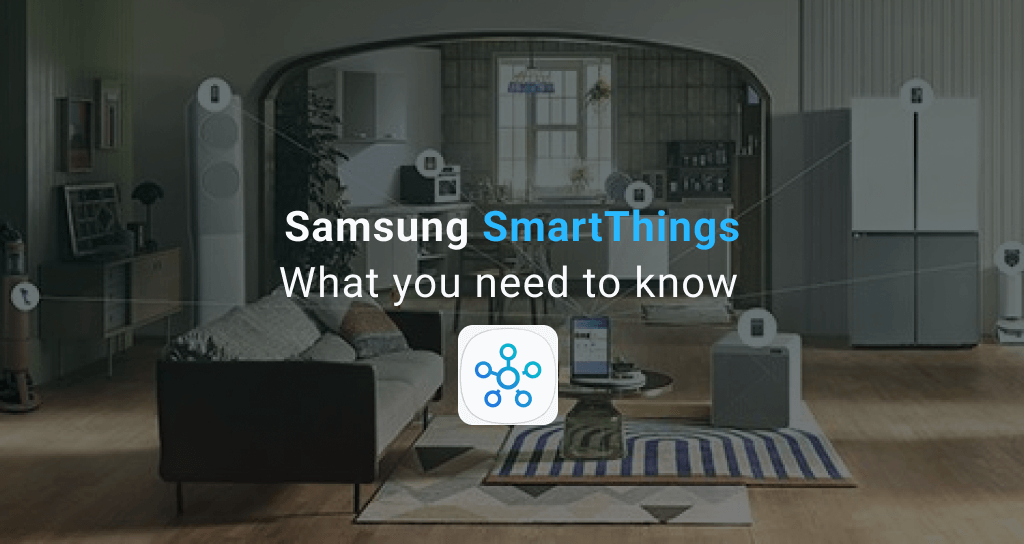
Samsung SmartThings is the game player. This controls all the smart devices in your smart home. The best part of SmartThings is that it is not just restricted for the Samsung users. You can still use it with Android and iOS devices.
Since SmartThings has become a part of Samsung, it is integrated into Samsung devices and work as one of the best platforms to control the smart home ecosystem.
Samsung’s SmartThings comes with many perks and advantages, so there is a lot that you need to know before getting used to it. Are you interested in using Samsung SmartThings within your smart home? Here’s everything that you need to know about SmartThings because this could be the one for you!
Quick peek into Samsung SmartThings
When you first step into the smart home concept, picking up a good platform is something that you should take seriously as you are going to be settling down with it. Because everything is going to mess up if you are planning to use many platforms at once. Samsung SmartThings is able to offer you so many good things in this case.
SmartThings app was launched in 2012 but it was initially brought up as a brand by Samsung in 2014. Since it was introduced, SmartThings is integrated into many of the Samsung devices.
Samsung SmartThings App
The SmartThings app is a major part of this entire system. There is no need to have any hardware that is SmartThings integrated. You can use the app to setup and control anything that supports this system.
Samsung has taken one step forward on being universal. The SmartThings app download is available in Google Play and App Store where you can build up the smart home system from any device. Apart from Samsung appliances, other smart devices from different manufacturers also can be connected and controlled together with the help of a hub.
Samsung SmartThings Hub
SmartThings hub is the brain of your entire smart home ecosystem. It has the ability to stay connected to the devices wirelessly. The hub can also monitor specific devices which allows receiving alerts or setting up triggers.
This hub also supports popular smart home protocols including Zigbee, Z-Wave, Cloud-to-Cloud, LAN etc. It is also compatible with major voice assistants such as Google Assistant, Amazon Alexa and Bixby.
There are several versions of SmartThings Hub and below versions are the best and most recommended,
SmartThings hub v2- it comes with a battery backup. The automation options are limited. There are two USB ports available.
SmartThings hub v3- this works well with Zigbee and Z-wave devices. There are more options for automation in this hub than the previous versions. There is also a USB port available in this hub.
Setting up SmartThings App
Keep in mind that you need a SmartThings hub if you want to connect non-Samsung home devices. There are a few steps that you have to follow in order to get started.
Signing up
Download and install the SmartThings mobile app on your Android or iOS mobile device. Then click on sign up. Enter the name and email address. Confirm your email and give a suitable password. Then click on create account.
Setting SmartThings Hub
Select the region and enter the 6-digit code. The. Click on next. To activate the hub, the welcome code and connection to the internet are required.
Wait for the hub to end up downloading all the firmware updates. When the red light turns green, you will get a message on the app asking to proceed. Click next.
Location creating
Click on Home and give it a name of your choice. Then set the place on map where your house is located. Allow your SmartThings app to access the GPS. This will allow it to automate the actions.
Next set the geofence by dragging the black dot making sure that it surrounds your entire house. Click on save and then give next.
Your hub will now be ready to use.
Connecting Things
You can now follow in app instructions to follow smart devices.
Go to the hub connected screen and click on next. Read and follow the instructions. Then click on next. The app will show ‘I’m looking for new things’ with a spinning circle. After it detects new things, the message things found will appear with the list of devices.
Click on the device that you want to configure and name it. Then select a room and assign it to a specific room. Click next and follow the instructions to complete the configuration. Click on done once finished.
SmartThings Features
Let’s look into the best features the SmartThings app has to offer. This will also clarify the main functionality of this application.
The dashboard panel
You are able to have a quick view of the current status of your home with this feature. It will let you know whether your home is safe from any intrusion.
It will give you direct access to different controls like doors, locks, light switches, danger mode etc.
My Home
There are many customization features within my home. You can group up the smart devices in different rooms of your homes with this option.
You can also give priority to some devices by selecting the featured device option. This would be featured frequently where users get excellent controlling capabilities. You can perform quick actions like adjusting the lights, accessing cameras for live footage, locking and unlocking doors and more.
Creating routines
Routines will be helpful in customizing how you want your smart home to work. You can automate things like sleep, wakeup, leave home and return home actions.
Notificatins
Notifications have two main parts. Messages will give a summary of every action that have been taken by SmartThings including other alerts. The activity list will provide information about other devices like temperature, motions, lights etc.
SmartApp marketplace
This section gives the list of everything including the third-party devices that are compatible with SmartThings. It also has SmartApps that are developed by the community and the team members.
SmartThings supported devices
SmartThings app has the ability to work with a wide range of devices that are compatible with it. Some major manufacturers include,
- Ring
- Sonos
- TP-link
- Vivint
- Honeywell
- Bose
- Ikea
- Philips Hue
- Nest
- Lutron
- Lifx
SmartThings app will allow you to make these devices a part of your smart home.
What is SmartThings Find?
SmartThings find is a new addition to SmartThings app made in October 2020. But only those who have a Samsung device have access to it.
It basically allows you to locate Samsung devices. To do this, you have to be signed into Samsung account from that device as well. This will find the mobile service and allows login to the last location. Then the devices can be mapped. Up to 19 other people can be added to this list which will allow them to find the devices in case if they are lost. You can check out The Best ways to Connect Philips Hue to Samsung SmartThings
SmartThings Station: the hub that does it all
With the addition of the newest universal protocols, it has given the manufacturers the chance to improve the old concepts into smart new ideas. One such innovation is the SmartThings station. It is the brand-new hub of Samsung that is supported with Matter.
What if a hub can do 3 different tasks at once? Brilliant right? SmartThings Station is created on 3 main purposes,
- It’s a hub for Matter devices and SmartThings. It also serves as a hub for other protocols such as ZigBee.
- If you have a device that supports wireless charging, this hub can be used itself as a wireless charger.
- Find your devices or set scenes or routines and control them with just taps on a button.
Samsung has created a real winner that can simply do it all! It specially promises on unifying Matter where the initial set up is easier while making the device more useful.
SmartThings Vs Home Assistant
SmartThings and Home Assistant are two different smart home concepts. There are pros and cons of using both of these systems. But it depends on the needs of the user.
SmartThings supports four different protocols: ZigBee, Z-Wave, Wifi and Bluetooth. It is less complicated and easy to setup. It is a great choice for any new smart home system user.
Home Assistant is an open-source automation system based on software. It helps connect and centralize over 2000 different types of smart home devices. It has a web-based UI or else a mobile app. And also, it can allow the automation of the home environment.
Choosing between these two will always rely on the personal preference of a person.
SmartThings Matter integration
Matter is a protocol made with the combination of over 200 companies. The main goal of creating this is to unify the smart home standards. This makes connecting and controlling devices from different manufacturers.
SmartThings on the other hand, connects different ecosystems together. Most of the Matter devices now support SmartThings right out of the box. All these devices are tested to make sure the quality and the user experience.
Check out new Matter-supported SmartThings Multi Hubs.
SmartThings and Alexa
Would you love when your entire house responds to ‘Alexa, I’m home’? Your lights will turn on and the music will start to play, and your coffee machine will be ready with a hot coffee after work. If you put a little effort, the ultimate smart home concept is just one step ahead of you.
And the easiest way to hook up all these devices to connect them together is through Samsung SmartThings. And for a smooth command and control, Amazon Echo would be a great option. Keep in mind that all the devices that you have don’t speak the same language. This is why you need a hub to let them communicate using the same language.
SmartThings and Google Assistant
When integrated with Google Assistant, SmartThings allows users to control the smart home devices through voice commands enabled devices such as Google Home speakers.
This will also give the ability to access other features of SmartThings such as creating scenes and automation of routines through voice commanding. You can even use the personalized responses with voice match by linking Google and SmartThings accounts!
SmartThings and HomeKit
With the help of a bridge, you can connect HomeKit with SmartThings to get the ultimate experience. You will get the ability of performing several convenient tasks by doing this.
You can access all the SmartThings devices directly from the HomeKit app. There is no need to jump from one app to another. You can check the status, control and even automate any device with this integration. And guess what? Even Siri can be used to give voice commands in order to operate any device you want.
If you are planning to start your own smart home ecosystem, SmartThings is the best choice. It is so convenient to use, and the crafting of the entire ecosystem is easy. Just focus on purchasing compatible devices with Samsung SmartThings where you will be able to control them all in a single interface. You will be comfortably good to go!
FAQs
- Is Samsung SmartThings discontinued?
They no longer support the hardware devices. But they will still support the cloud and the app.
- What is Samsung SmartThings used for?
To control and monitor smart home devices and appliances from a mobile.
- Does Samsung SmartThings work with Alexa?
Yes, it does work with Samsung SmartThings.
- Do I need SmartThings app?
Yes. If you want to control your Samsung and other smart devices that support SmartThings, you need the app.