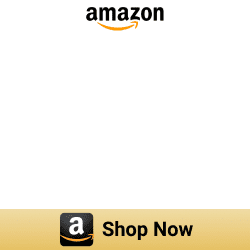Adding Roomba devices to Apple HomeKit [Top Ways]
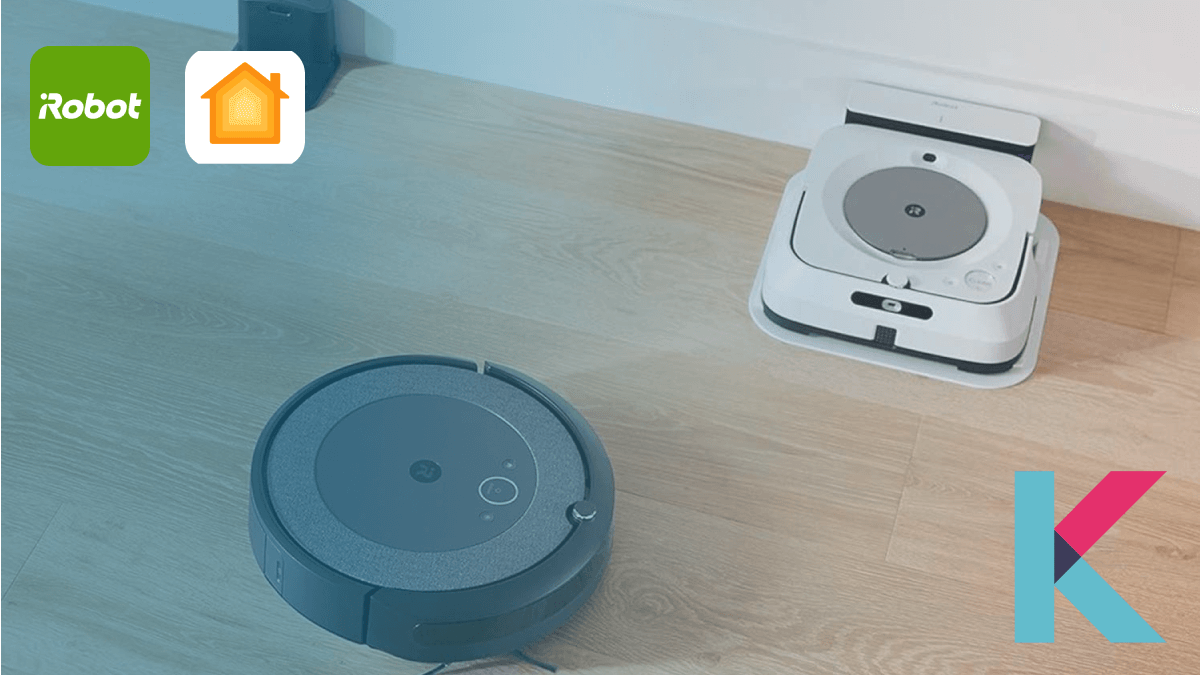
If you’re in Smart Home DIY and obviously love the Apple HomeKit ecosystem, you’ll need to control your smart home device with Apple Home App or Siri voice control. We’ll guide you on how to add Roomba devices to Apple HomeKit.
Possible ways to add Roomba to Apple HomeKit
You’ll be amazed to know the best ways to add Roomba to HomeKit. So that, you can control your Roomba with Apple Home App from anywhere and create automation easily. There’re few solutions for that. Let’s see what they are.
- Enomek [Our Pick]
- AddToHomeKit [The easiest way]
- Athom HomeKit Bridge [Affordable Solution]
- App method
- Device method
App method / Software based solution
Enomek - HomeKit Enabler [Recommended]
Most people want to add their smart home devices to Apple HomeKit to control their smart devices using Apple Home App and Siri voice assistant. Enomek is able to add any smart home device to Apple HomeKit.
Step guide for Enomek App Installation
Check out this Enomek - Add Any Device to Apple HomeKit article to know more about Enomek.
AddToHomeKit
AddToHomeKit is an affordable and easy way to use your Roomba devices with Apple Home and Siri. You can easily add any of your smart devices to Apple Home with this solution.
Homebridge
Homebridge is a lightweight JS server that emulates the iOS HomeKit API. If you have smart home devices that don’t support HomeKit, you can use Homebridge to integrate your devices with HomeKit.
If you have enough coding experience, you can download hombridge yourself, check out how to add Roombas to Apple HomeKit using Homebridge.
2. Device Methods / Hardware based solution
If you want to add your Roomba devices to Homekit using simple device solutions, there’re few simple device solutions to add your Roomba to HomeKit. Let’s see what they are.
Athom HomeKit Bridge [Cheapest Solution]
This Athom HomeKit Hub is a better and the cheapest solution whose focus is on hardware out-of-the-box solutions. This is the best alternative to Homebridge which makes smart devices compatible with Apple HomeKit. Also, it connects over 2000 accessories. You can save time as it is a Homebridge pre-installed device.
Our recommended hardware solution is a Athom HomeKit hub to make your Roombas HomeKit compatible. If you lack technical knowledge, then Athom Homebridge Hub is for you. Other benefits of using Athom Hub are:
- Easy to use - Plug-and-play solution
- Modular - More than 2000 different plugins and devices to select
- No technical knowledge required
Overall, it would be a cheaper, easier, and more efficient way to get a Athom Hub rather than setting up a Homebridge.
HOOBS
HOOBS is a hardware solution that stands for Homebridge out of the box. It allows you to convert non-HomeKit devices into HomeKit compatible devices. HOOBS also integrates many devices with HomeKit, and it is compatible with over 2000 accessories.
Raspberry Pi
The cheapest approach to connecting your Roomba devices to Apple HomeKit is a Raspberry Pi. It is a single-board, small size computer. Would you like to use a Raspberry Pi to integrate Roomba with HomeKit?
You must have some coding skills if you want to use this Raspberry Pi solution. So, if you want to add your iRobot to Apple HomeKit, we recommend you go with the Enomek solution or Athom Bridge solution. You can add any devices to HomeKit using thsese solution.
What can you do with Roomba-HomeKit integration?
01. Control your Roomba from anywhere using your iPhone or your Siri voice control
- Roomba start on demand
- Roomba stop and dock on demand
- Roomba charging status
- Roomba battery level (with low battery warning)
- Roomba docked notification
- Roomba running notification
- Roomba bin full notification
- Find Roomba
02. Add a HomeKit scene that starts your Roomba at a specific time
03. Add automation that triggers your Roomba when the last person leaves the house
04. Can use third-party apps to enhance functionality
05. Can install the HomePlus 4 app if you want to see that low battery status in your HomeKit app
06. Siri integration is handled via the iRobot Home App
Roomba and HomeKit compatibility
When talking about the iRobot Roomba HomeKit support, Roombas doesn’t work with Apple HomeKit by default, but you can expose Roombas to HomeKit using a simple app solution and device solutions like Homebridge.
Apart from Roomba devices, if you're interested in Tuya devices, and IKEA devices, you can find Tuya Apple HomeKit and IKEA HomeKit articles further.
Add the following iRobot Roomba vacuum to HomeKit using the above methods.
- iRobot Roomba s9+
- iRobot Roomba j7+
- iRobot Roomba i3
- iRobot Roomba 694
- iRobot Roomba j7
iRobot update brings Siri support to Roomba vacuums
Although the iRobot line of smart vacuums doesn't support Apple HomeKit, there is a way to control your iRobot Roomba with Siri. Users can clean specific rooms using Siri voice commands and shortcuts with the new iRobot update. It is the most requested feature from iRobot users.
Using this iRobot Genius 4.0 Home intelligence update, you can now
- Control Roomba vacuums as well as Brava mops.
- Simply say “Hey Siri, clean my room”.
- Use Roomba Siri Shortcuts for custom control.
- iRobot Roomba Siri integration is handled through iRobot Home App.
With iRobot Roomba Siri Shortcuts, you can have the ability to automate your Roomba using HomeKit triggers. But, Roomba isn’t compatible with Apple HomeKit yet. But, don’t worry! You’re going to have a blast with Siri.
- Allows iOS users to connect their Roombas to Apple’s voice Assistant.
- Can create customizable smart maps for your Roombas vacuums
- Enable you to send your Robot to clean specific rooms through your preferred voice assistant.
Yes! Now Roomba HomeKit integration is easy as we think.
Not sure which iRobot robot vacuum to buy? Find the best iRobot Roomba robot vacuum cleaner for you.
Are you interested in the Roborock devices? Now, you can learn more about adding Roborock device with Apple HomeKit using our informative article.
How to control your Roomba with Siri
Controlling your Roomba smart vacuum is simple as the iRobot app natively supports iOS shortcuts. Here are some quick tips for using Siri to operate your Roomba:
01) Download the iRobot app from your iPhone
2) Then, open the Apple Shortcut app
3) Click on the plus button
4) On the search bar, type iRobot
5) Now, you’ll see commands like Clean everywhere, Send robot home, and more. You can also create custom shortcuts
6) Pick one shortcut for the first time
7) Tap robot in blue color > pick specific smart vacuum > tap the tiny arrow > set the cleaning mode
8) If you want to rename it, tap on the name and pick rename
9) Tap Done to build this and save it
Roomba Siri HomeKit is as easy as you think.
We have provided three solutions to your problem, hoping that you can choose the most suitable one. We continue to learn how to use the Homebridge method to connect Roomba devices to Apple Homekit.
Step by Step guide to adding Roomba devices to Apple HomeKit using HomeBridge
Homebridge is an obvious software solution to integrate your Roomba with HomeKit. Let’s see how to set up a Roomba Homekit homebridge. All you need to have is a device to keep it running and install the necessary software.
- Install Homebridge on Mac/PC
- Install Ring Plugin
- Edit the configuration file
- Run the plugin
- Control devices on HomeKit
- Install Homebridge on Mac/PC
Find the detailed step-by-step guide to add Roomba to Apple HomeKit Using Homebridge.
Homebridge plugins for Roomba
Homebridge iRobot
You can control your Roomba within HomeKit using this homebridge iRobot plugin. You can get amazing features like room-by-room control on models, on/off control, bin full detection, battery percent/charging information, and auto-discovery of all devices on your account.
Homebridge Roomba Stv
Homebridge Roomba stv is a homebridge plugin for Roomba 900. You’ll have many features when installing this plugin such as Roomba start on demand, Roomba stop, and on-demand, Roomba charging status, and checking the Roomba battery level.
Homebridge Roomba
Using the homebridge irobot Roomba plugin, you can control your iRobot through Apple HomeKit. It is available only for the 800 and 900 series with V2.0 or higher.
Now you already know that how to add our Roomba devices using Homebridge, Let’s see how to set up iRobot HomeKit using HOOBS out of the box method.
Step by Step guide to adding Roomba devices to Apple HomeKit using HOOBS
You can use the HOOBS plug-and-play hub to expose your Roomba vacuum to Apple HomeKit. We’ll guide you through setting up Roomba Apple HomeKit. Then you can control any Roomba device directly from your Apple Home app on your iPhone or Siri voice control.
- Connect HOOBS to your network
Step 01: First, you need to unbox your HOOBS in a box, then connect it to your network
Step 02: Next, power on your device. It takes a few seconds for the initial installation
Step 03: After that, you’ll be needed to open the Wi-Fi setting on your device (Phone or Laptop) and connect to the HOOBS network
Step 04: Once you connect to the HOOBS network, a popup window will appear. Select your WiFi name > Enter your password
Finally, HOOBS is connected to the Wi-Fi network.
2. Open the HOOBS interface on your Browser
Step 01: Now, you need to open your browser and go to http://hoobs.local.(For the first-time user, the username and password will both be “admin”)
Step 02: If you want to change the username and password, you can change them later.
Ready to install the plugin for your Roomba now?
3. Install the Roomba Plugin for HOOBS
Step 01: Before installing the Roomba Plugin, you need to go on to hoobs.local from your browser
Step 02: Then, you’ll see the plugin tab on the left side of the screen, and click on that. Type “Roomba stv” in the search bar. (Roomba stv is a HOOBS-certified plugin)
Step 03: Click on the install button and it takes a few minutes to download the Roomba Apple Homekit Hoobs.
4. Obtain the IP address of the Roomba
Step 01: Before obtaining the IP address of the Roomba, go to your iRobot app. After that, navigate to the settings, Wi-Fi settings, and then Robot Wi-Fi details.
Step 02: Check whether the IP address number format is correct(192.168.XX.XX)
5. Configure the Roomba Stv Plugin
Step 01: Go to the HOOBS page and then click on the three dots. Next, you’ll see the terminal and click on that.
Step 02: Type the following command on the terminal
cd /home/hoobs/.hoobs/node_modules/dorita980 && npm install && node ./bin/get password.js "192.168.x.x"
(Note: Enter your IP address instead of 192.168.XX.XX)
Step 03: You may see some warning message and don’t press any key After it is finished running.
Step 04: Make sure your Roomba is powered on and on HomeBase.
Step 05: When the power is on, you can see a green light. (Press and hold the home button > When you hear a tone release it > Roomba will flash the Wi-Fi light)
Step 06: Once your Roomba flashes the Wi-Fi light, go to the HOOBS window. Then, click on any key.
Step 07: After that, you’ll see a message and section showing the BLID and Password.
Step 08: Go to the settings in your HOOBS window and then go to Roomba > click Add Accessory > Enter your Roomba name and then model number > Fill in the BLID, IP address, and password
Step 09: Next, you’ll need to enable these settings.
Auto-refresh - Yes
Keep-Alive - Yes
TTL cache - 30
Finally, your Roomba is set up with HOOBS. Now, you’re able to control Roomba from your Apple Home App and Siri voice control.
iRobot Home App
An updated iRobot Home app is available. It offers enhanced maps, the ability to clean certain items, personalized treatments, seasonal recommendations, and easy smart home integration. The iRobot Home app has been completely redesigned to give you complete control over your cleaning.
Features
- Customizable maps
- Schedule your Robot to clean everywhere
- Clean without lifting a finger (Compatible with Google Assistant, and Alexa-enabled devices)
- Always getting smarter
iRobot Roomba Matter
Released Matter 1.2 update with support for Robot Vacuums. So, we can expect this iRobot Matter feature from Roomba in the near future.
Best Roomba Robot vacuums 2023
iRobot Roomba 675
You don't have to take out a second mortgage on your home to get a Roomba because it's a Roomba. One of the best cheap robot vacuums is the iRobot Roomba 675.
- Wi-Fi connected.
- Controlled via the iRobot app.
- Can schedule cleanings from the app.
- Can set up virtual walls to prevent bots from going into inappropriate areas.
Experience the ultimate in home cleaning convenience with the iRobot Roomba 694, get iRobot Roomba 694 from Amazon
iRobot Roomba 694
iRobot Roomba 694 is a bump-style robot vacuum. However, Roomba 694 can be connected to an app, so you can use features like geofencing to have the robot wait until you leave the house before cleaning. It also means you can tell the robot to start cleaning with Alexa and Google Assistant. Also, you can set up Roomba 694 HomeKit using simple third party apps or devices.
Upgrade your cleaning game with the advanced technology of the iRobot Roomba 694. Get iRobot Roomba 694 from Amazon
iRobot Roomba S9+
iRobot Roomba S9+ is One of the best robot vacuum cleaners overall. It is the entry-level D-shaped Roomba from iRobot. The Roomba S9 attempts to bring vacuuming down to a human level by adding more where it's needed and less where it's not.
This smart vacuum is combined with a self-vacuum base on the S9+ model to reduce dust exposure. The Roomba s9+ only needs support when it's set to change the vacuum bag when it's full.
Get iRobot Roomba S9+ from Amazon
iRobot Roomba j7+
iRobot Roomba J7+ is among the top robot vacuums to buy. It stands out for its promise of eliminating the pet waste that all robot vacuum owners dread so much.
This is made possible by its obstacle avoidance technology, which after detecting an object can choose to move around it. It simply picks up new information with each run, which eventually helps it identify objects like wires and socks.
Get iRobot Roomba j7+ from Amazon
iRobot Roomba i7+
The Roomba i7+ was the first robot vacuum to include iRobot's Clean Base, a self-emptying dust bin integrated into the charging base. To collect dust, it uses small, disposable vacuum bags. After about 30 points the bag needs to be replaced. It's an amazing vacuum for allergy sufferers and those who don't like handling dust.
iRobot Roomba i3+
The iRobot Roomba i3+ is the most affordable self-cleaning robot vacuum. The self-emptying base means you don't have to throw away its contents after each run. It delivers 10x power-lifting suction and navigates and maps your home in neat rows. Forget about vacuuming for months at a time with iRobot Roomba i3+.
iRobot Roomba i3 EVO
If you want to get pet hair out of the rug or if you want to consistently and thoroughly clean large spaces, iRobot Roomba i3 EVO is best for you. This excellent cleaner delivers 10x powerlifting suction. Now, you can clean your room with smart mapping features.
Conclusion
You can have an amazing experience with Roomba HomeKit integration. Here we have provided several methods on how to easily add your Roomba devices to Apple HomeKit. Among them, Enomek is our recommended solution for those with no coding experience. Also, Roomba brings Siri support with a new software update. So, you can control iRobot Roomba with Siri and shortcuts from anywhere.
Frequently Asked Questions
01. Does Roomba work with HomeKit?
Yes. Roomba isn't natively compatible with HomeKit. But, you can make it compatible with simple thrid-party solutions like Enomek.
02. Can I add Roomba to Apple home app?
Yes. You can add your Roomba to Apple Home App with Enomek. If you want to go with simple plug-and-play solution, you can select Athom bridge solution.
03. Can Siri turn on Roomba?
iRobot update brings Siri support to Robot vacuums. So, you can turn on Roomba with Siri voice commands via the iRobot Home App.
04. Does Roomba work with HomePod?
Yes. You can control Roomba from HomePod using Siri voice commands and shortcuts. Before that you need to add Roomba and Apple HomeKit with third-party solutions.
05. Does Roomba have smart mapping?
There're several Roomba iRobot vacuums that have Smart Mapping capabilities like i3/i4 and i5 Roomba.
06. Can you run a Roomba without Wi-Fi?
If you want to control your Roomba remotely, you'll need Wi-Fi. But, you can also run your Roomba without Wi-Fi. You just need to push rhe clean button on the robot.