How to add Roborock to Apple HomeKit

Have you ever wondered how to add Roborock to Apple HomeKit? Then, this is right for you. Unfortunately, there isn't a single robot vacuum on the market that works with HomeKit. But, you can bring your Roborock into the iOS Home app with some simple solutions. Read on the best ways to add Roborock to Apple HomeKit.
Ways to integrate Roborock with HomeKit
There’re main two ways to add your Roborock to HomeKit. You'll need something to build a bridge between your Apple Home and non-HomeKit compatible devices, as the Roborock doesn't offer native integration with HomeKit. Let's see what the two main methods are.
- Enomek [Our Pick]
- Athom HomeKit Bridge [Affordable Solution]
- App Method
- Device Method
01. App Method/ Software Solution
Enomek - HomeKit Enabler
Enomek enables you to add any smart home devices to HomeKit. Most HomeKit enabled solutions require some technical knowledge to install. Enomek has made this process easy. These are recommended solutions for those who want to add Roborock devices to HomeKit with proper guidance.
Step guide for Enomek App Installation
Why Enomek to connect Roborock with HomeKit?
- Don’t require extensive programming knowledge
- Provide a detailed step-by-step guide for installing the software solution
- Simple App-based solution
- One time investment
- Add any Smart Home Devices to Apple HomeKit easily
Homebridge
Simply, Homebridge is a lightweight server that emulates the HomeKit API. So, you can bring non-HomeKit devices into your Apple Home using this solution. It also acts as a bridge between non-HomeKit devices and Apple HomeKit.
Let's check out how to add Roborock to Apple HomeKit using Homebridge.
02. Device Method
Athom HomeKit Hub
If you're looking for a cheaper, easier, and more efficient way to make your Roborock compatible with HomeKit, then you should consider the Athom HomeKit Hub.
The Athom HomeKit Hub is a hardware solution that is pre-installed with Homebridge, which is a software that allows you to connect non-HomeKit devices to Apple HomeKit. The Athom HomeKit Hub is easy to use and does not require any technical knowledge to set up.
HOOBS solution
If you’re looking to invest in a hassle-free device method, the HOOBS plug-and-play solution is right for you. HOOBS is one of the simple hardware solutions available to add Roborock devices to HomeKit. It makes your Roborock compatible with Apple HomeKit as Homebridge.
Why HOOBS to connect Roborock with HomeKit?
- Open source
- Support up to 2000 devices
- Provide a plug-and-play solution
- One time setup
Raspberry Pi
The cheapest single-board computer is the Raspberry Pi. You need to connect your smart gadget to your home network to use Raspberry Pi to integrate it. This computer uses Linux and offers a variety of general-purpose input and output devices (GPIO).
Roborock and HomeKit compatibility
Roborock isn’t compatible with Apple HomeKit natively. Many Smart Home manufacturers have not been able to release Apple HomeKit-compatible devices due to demanding software and hardware requirements. But, Roborock Home Kit integration is the most requested feature from Roborock owners.
But, Roborock has updated their app to include Roborock Siri shortcuts. Let's find out how to trigger shortcuts with Apple HomeKit.
What Can You Do with Apple HomeKit Roborock Integration?
You can do many things with Roborock HomeKit integration. Here’re some of the things you can do with Roborock Apple home integration.
- Control your vacuum along with your other Apple Home Devices
- Control your vacuum using Siri and Apple Home App when you’re not at home
- Setup powerful home automation together with other HomeKit devices
- Easily find your Roborock with Siri
- Remote control your Roborock smart vacuum
- Easy navigation - lay out a map for the vacuum to follow
- Schedule cleaning time for the robot
- Options to change power and other settings
Roomba is another alternative to Roborock, you can now find the convenience of controlling your Roborock vacuum with HomeKit integration.
Connecting Roborock With HomeKit Using Homebridge
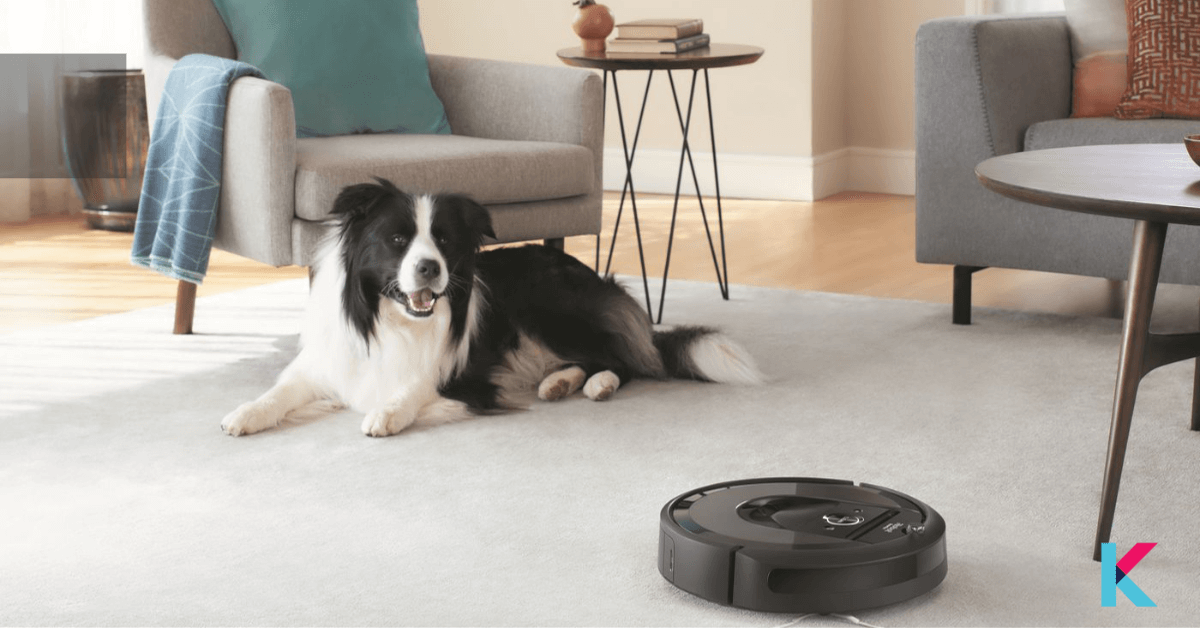
If you’re looking to connect Roborock with Apple Home, you can use Roborock Homebridge plugins. So, you can easily control Roborock with Apple HomeKit. Homebridge-xiami-roborock-vacuum plugin allows you to control the Xiaomi vacuum in your Apple Home App. So, let’s see how to add your Roborock to Apple HomeKit using Homebridge.
- Install Homebridge on Mac/PC
- Install Xiaomi Plugin
- Edit the Configuration File
- Run the Plugin
- Control Devices on Apple HomeKit
For each step, follow the specific instructions provided to complete the setup and integration process.
Check detailed step-by-step guide to add Roborock to Apple HomeKit Using Homebridge to know the whole step-by-step guide.
Connecting Roborock With HomeKit Using HOOBS
If you want to add the Xiaomi vacuum to HomeKit, this is the most obvious way. Let's see how to set up Apple Home Roborock.
-
Connect HOOBS to your Network
- First, you need to plug in your HOOBS Plug and play device.
- Then, connect your HOOBS to your home network (There are two ways to do this. The first one is by connecting to Wi-Fi or by connecting an ethernet cable).
-
Open the HOOBS interface on your browser
- Before opening your HOOBS interface, you’ll need to go to https://hoobs.local and then create an account using your credentials.
- Then, a QR code will appear. Scan the QR code to launch the service on your phone.
-
Install the Roborock Plugin for HOOBS
- You’ll need to navigate to the “Plugins” tab from the menu on the left.
- Then, you can see the search tab and search for the Xiaomi Roborock Vacuum plugin.
- Click the install button to install the plugin for HOOBS.
-
Retrieve Xiaomi Token
- You can use the Xiaomi Cloud Token Extractor to retrieve tokens for all devices that are connected to the Xiaomi cloud.
- Enter your username and password (It can be your email ID or Xiaomi Cloud user ID).
- If you want to check all the regions, you can leave the region blank.
- This Xiaomi Token Extractor program will give you a list of your Xiaomi devices. And then, you’ll need to copy the IP address and token of your Roborock vacuum.
-
Configure the Roborock Plugin
- Once you retrieve the Xiaomi Token, all you have to do is add the IP address and token to the code block that appears on your display.
- Then, you can add Rooms/zones and the number of times you want the room/zone cleaned.
- Once, you configure the Roborock Siri setup, navigate to the Public configuration page and add your username and password. (Sometimes, you can see a configuration pop-up to do this).
- Finally, you’ll need to save the configuration and restart the HOOBS network.
After you finish adding your token, IP, room, and zone your configuration file will look like this.
"accessories": [
{
"accessory": "XiaomiRoborockVacuum",
"name": "Roborock S6",
"ip": "192.168.1.150",
"token": "abcdef1234567890abcdef1234567890",
"pause": false,
"dock": true,
"waterBox": false,
"cleanword": "cleaning",
"pause": true,
"pauseWord": "pausing",
"findMe": true,
"findMeWord": "where are you",
"rooms": [
{
"id": 16,
"name": "Livingroom"
},
{
"id": 17,
"name": "Kitchen"
}
],
"zones": [
{
"name":"Family Room (x2)",
"zone":[[25000,25000,32000,32000,2]]
},
{
"name":"Bedroom",
"zone":[[21000,32000,24000,37000,1]]
},
{
"name":"Bedroom & Family Room",
"zone":[ [21000,32000,24000,37000,1], [25000,25000,32000,32000,1]]
}
]
}
]Finally, You're able to create Roborock S6 HomeKit integration as given above.
Note: You can simply copy and paste the following code into your configuration file. Make sure to replace your token, IP, room, and zone.
How to connect Roborock to Mi Home on an iOS device?
First, you need to sign in to your Mi Home Account. Then, tap the plus icon to add your Roborock Siri device. You’ll see options to select your device’s model from the Home Appliance category. Then, you need to click “Blue Light Blinking”. Next, you can select your home wifi and add your Wi-Fi password. Then, Go to > Wi-Fi setting > Select Wi-Fi network > Go back to Mi Home app > Then, you can see the connection interface > Select the location of the device > Give the name for it > To access the device to operate, tap it on the Mi Home homepage. Then, wait until the initialization reaches 100%.
- Visit the App Store to download the Mi Home.
- Sign up for a Mi Home account using your phone number.
- Add your Roborock device.
Roborock Updates App to Include Siri Shortcuts
Robot vacuums are already supported by the majority of other smart home platforms, however, HomeKit is not. Bots often only work with Alexa and Google Assistant, which is bad for HomeKit users.
In this situation, we have a little good news. The Shortcuts app, which can also be integrated into Home Kit scenes, now has support from Roborock. That means you can automate the vacuum with your other HomeKit devices, or use Siri to control it outright. So, while vacuums aren't supported by HomeKit, we practically have everything we need.
But in the absence of native support, you have to program each of these instructions yourself. Some commands you can create:
- Clean the living room
- Clean the kitchen
- Clean the dining room
- Clean the living area (this includes the living room, kitchen, and dining room together)
- Stop cleaning
- Pause cleaning
- Clean the living area at max suction
You have the option to clean some rooms that the Mi Home app doesn't offer. Additionally, there are options to adjust the suction power and a Find Me option in case the vacuum gets stuck and you have difficulty finding it. Of course, you also get more basic features like the ability to start, pause or resume cleaning and dock the vacuum.
If you don't use HomeBridge/HOOBS to connect your robot vacuum to HomeKit, which will render the vacuum as a fan and not ideal, Roborock Siri Shortcuts is as close as you can get to HomeKit capability. Robot vacuums are not a supported category in HomeKit.
Plus, you probably won't get a chance to clean certain rooms this way, at least not without some programming, so until Apple decides to introduce one, Shortcuts are a really useful category.
How to set up
You must go to voice control under the "Profile" tab in the app and turn on Siri Shortcuts there to activate Siri control. There are a few almost self-explanatory shortcuts available, like "Start cleaning," "Pause," "Continue cleaning," "Return to the dock," "Selective room cleaning," and others.
Trigger shortcuts with Apple HomeKit
If you want to trigger shortcuts with Apple HomeKit, there is a way without using third-party devices like Raspberry Pi. You can easily create automation with the shortcuts app.
First, you need to open the app, then at the bottom of the navigation bar, you can see Automation, and click on that. Then, click on personal automation. After that, you will need to select the trigger that you want to use and TimeFrame. Finally, you can run shortcuts and then select the Roborock shortcuts.
Will Roborock support Matter?
Roborock has joined the Connectivity Standards Alliance. The devices planned to launch Matter 1.0 do not include robotic vacuum cleaners. But, Roborock will include the next set of devices. So, we can expect Roborock Matter devices soon.
HomeKit users will excited to see the new robot vacuum. Also, future device categories include the below categories.
- Cameras
- Robot vacuums
- Appliances
- Wi-Fi access points
- Energy management
- Closure sensors
- Environmental sensors & controls
- Smoke detectors
- Carbon monoxide detectors
- Ambient motion and presence sensing
Best Roborock vacuums 2024
You can ditch the broom and mop, with the automated Roborock helping you clean your home without lifting a finger. However, you must first choose the right Roborock Home Kit for your home. These awesome Roborocks will make your home look better.
Roborock Q7 Max+
If you want to relaxing at home, Roborock Q7 Max+ is the best solution for you. This Roborock is suggested for a wide range of floor types including hard floors, carpets, wood, and tiles, and has 30 different water flow settings. The device uses PreciSense LiDAR Navigation to map your home, avoiding furniture and other obstacles as it goes.
- Tech specs: Surface recommendation: Hard Floor, Carpet, Wood, Tile
- Suction power: 4200Pa
- Dust bag size: 2.5L
- Water tank: 350mL
- Runtime: 180 minutes
- Maximum vacuum range: 3229 sq. ft.
Roborock E4
The Z-shape navigation and mapping model used by Roborock E4 takes advantage of OpticEye motion tracking to automatically detect and avoid obstacles. Silent, Balanced, Turbo, and Max are the four different cleaning modes available for more personalization.
- Tech specs: Surface recommendation: Carpet
- Suction power: 2000Pa
- Dust bag size: 640mL
- Runtime: 200 minutes
- Maximum vacuum range: 2152 sq. ft.
Roborock S6 MaxV
Roborock S6 MaxV is a great robot vacuum with great automatic features. Two cameras on the front of the vacuum use its special "5 ReactiveAI" feature to detect and avoid obstacles. Although we haven't used it yet, it works well on bare floors and has a mop attachment. Unfortunately, it performs only moderately on carpets overall.
Yeah! you can create Roborock S6 MaxV HomeKit integration easily with your S6 vacuum cleaner and Apple HomeKit.
- Tech specs: Surface recommendation: Hard floors
- Suction power: 2500Pa
- Runtime: 180 minutes
- Maximum vacuum range: 2580 sq. ft.
Roborock S7
The Roborock S7 is a robotic vacuum cleaner and mop designed to provide powerful cleaning performance with minimal user effort. It features a powerful 2500 PA suction engine, mopping with a 300ml water tank, and an improved navigation system that is capable of mapping and cleaning an entire floor in one go.
The S7 also features an app control feature that allows users to conveniently control the robotic vacuum from their smartphone or other smart home devices. Also, you can set up your Roborock S7 HomeKit easily with Homebridge or HOOBS solutions.
- Technical specifications: Surface recommendation: Hard Floor
- Suction power: 2500PA
- Dust bag size: 3L
- Water tank: 300mL
- Running time: 180 minutes
- Maximum vacuum range: 2150 square feet.
Roborock S7 MaxV Ultra
The Roborock S7 MaxV Ultra is a high-end robot vacuum cleaner that is designed for deep cleaning and efficient floor care. It features a powerful suction system and advanced navigation technology, allowing it to clean floors quickly and thoroughly. It also has a large dustbin capacity, so it can hold more dirt and debris than other vacuums.
The S7 MaxV Ultra also comes with a variety of cleaning modes, so you can customize it for different types of floors and surfaces. It is also compatible with Alexa, which allows you to control the vacuum using voice commands.
- Tech specs: Surface recommendation: Hard Floor, Carpet, Wood, Tile
- Suction power: 5100Pa
- Dust bag size: 2.5L
- Runtime: 180 minutes
- Maximum vacuum range: 3230 sq. ft.
Using Roborock's Apple HomeKit integration, you can add your favourite Robot vacuum to Apple Home and make integrations such as Roborock S7 MaxV Ultra homekit, Roborock S4 HomeKit, Roborock E5 Homekit, Roborock S7 HomeKit, Roborock S5 Max HomeKit.
Conclusion
Integrating Roborock with Apple HomeKit can be achieved with various simple solutions, including Enomek, Homebridge, HOOBS and Raspberry Pi. Each of these solutions has its own advantages and disadvantages and it is important to consider these when deciding which solution is best for your needs. Homebridge and Raspberry Pi offer an open-source solution, while HOOBS is an easy-to-use pre-configured solution. Ultimately, the best solution will depend on your technical know-how and the cost of the solution.
FAQs about Roborock HomeKit
1 Is Roborock Apple HomeKit compatible?
Roborock isn't officially compatible with HomeKit. But, you can add your Roborock devices to HomeKit using Enomek solution. It provides easy step by step guide.
2 Can I add Roborock to Apple Home?
Yes, you can add Roborock to Apple Home using the above solutions given in the article.
3 How do I use Siri with Roborock?
If you want to use Siri with Roborock, you need to add your Robot vacuum to HomeKit first.
4 How do I add Roborock to my iPhone home?
Yes. You can add Roborock to your iPhone home. So, you need to use bridge solution to add your devices to HomeKit such as Enomek, Homebridge, and HOOBS.