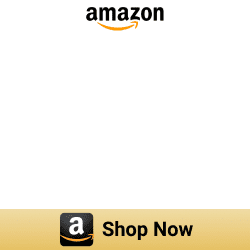How to reset myQ Garage Door Opener

MyQ users can control their Garage door from anywhere with MyQ technology. So, the MyQ garage door opener turns your smartphone into a remote control for your Garage. Available features include alerts to the owner whatever door is opened or closed, simple operation and physical installation, and works with a variety of garage door openers. If you don’t know how to reset myQ garage door opener, you’re going to learn about it. Keep on reading.
Reset myQ Garage Door Opener
If you want to reset myQ garage door opener, it is pretty straightforward. But why do you need to reset your myQ device? There are a few reasons for that. Sometimes, you’re facing issues with your myQ Garage Door Opener. Otherwise, you want to delete all the details from myQ device.
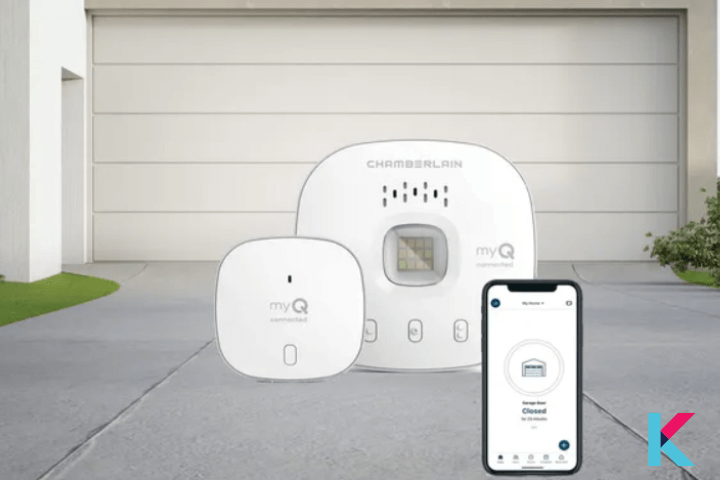
Below is the step-by-step guide to reset myQ smart garage opener.
Step 01: As the first step, you have to delete the previous program. There’s a setting button at the bottom of the Smart Garage Controller. First, you need to erase the Wi-Fi settings on the controller.
To erase Wi-Fi settings, the green LED must be turned on or blinking. There’re some buttons on the right-hand side of the controller.
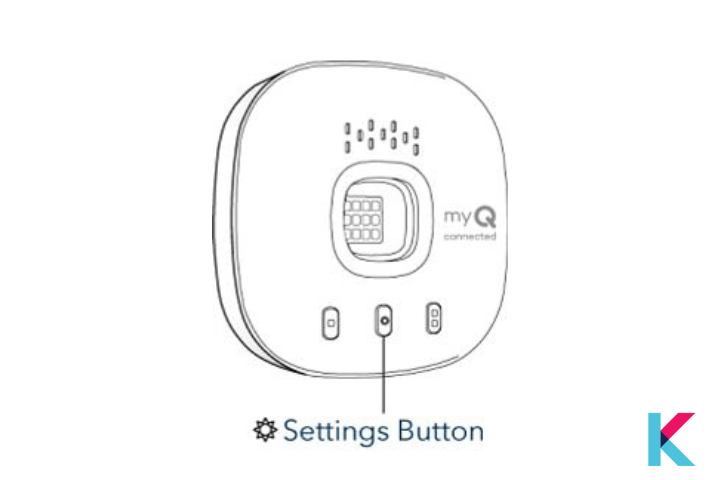
Step 2: Then, what you want to do is simply press and hold for approximately the setting button until that light goes out. Once your LED goes away all keyless entry codes and remote control will have been successfully deleted.
Step 3: After that, you need to set up the myQ Garage door opener back to factory default and reconnect your remote control. Press and hold the setting button in the myQ Garage door controller until the blue LED blinks then you can release it.
Step 4: Once you release the button, you can press and hold the setting button again while the blue LED is blinking until the blue LED pauses and then blinks or beeps. Finally, you can set your myQ Garage door opener to factory default.
Step 6: As the final step, you need to clear buttons. To do this, you can press and hold the button. Then, you can see a yellow button will turn on. Next, you have to hold this button until the yellow LED turns off.
Again, you need to press and hold the button until the yellow lights turn on. Now, again hold the button until the yellow LED turns off. You’ll be all set now!
You may get the myQ Chamberlain Smart Garage control from Amazon for $29.98.
How to factory reset a Wi-Fi Garage Door Opener?
If you want to move the device to a new account without having access to the MyQ account, you can reset your Wi-Fi Garage Door Opener. After your device is powered up and reconnected to Wi-Fi, this factory reset will remove a garage door opener from your myQ account.
If you’re an Apple HomeKit user, you probably want to know about myQ Apple HomeKit and add your myQ devices to Apple HomeKit. Enhance your myQ experience with Enomek.
Step guide for Enomek App Installation
There’s a yellow button on your garage door opener. You need to locate this learn button to do a factory reset. If you have a ceiling-mounted opener, this button is situated on the back or side of the motor unit. But, if you have a wall-mounted Wi-Fi garage door opener, it is situated under the front cover. Then, you have to raise the cover-up to locate the button.
After doing this factory reset, all remote controls and keyless entry codes are deleted from the garage door opener. So, if you need remote controls and keyless entry codes again, you have to reprogram them.
Want to get your myQ on Apple Carplay? Let’s look a how do I get myQ on Apple Carplay.
Difference between factory reset and Wi-Fi reset
Factory resetting affects the openers’ connected accessories and gateway settings. But, with a Wi-Fi reset, the existing Wi-Fi connection on the connected opener is cleared. The Wi-Fi reset function allows you to reconnect your opener to new Wi-Fi settings.
In order to do the factory reset, you can press and hold the learn button on your garage door opener for a few seconds until the button LED goes out. You want to press the reset button and hold this button and do it again a third time until the learn LED goes out. After then, you’ll gear three beep sounds. Finally, built-in gateway settings, all codes, and myQ accessories will be erased after doing this.
Further reading: Best Smart Garage Door Opener for 2022
You should reset your myQ Garage door opener if your garage door opener is malfunctioning, it was lost or if you’ve lost a remote. To fully reset your garage door opener requires you to
- Erase your garage door memory
- Reconnect your remote control
- Set up your keypad
After reading this article, and our related smart home articles we hope it will be easier for you to reset your myQ devices and select the best smart home devices based on your needs. If you’re interested in Smart Home Automation, you can go to our Kodmy Smart Home Blog to know more.
Related quesions about how to reset myQ Garage Door Opener
01. Is there a reset button on myQ garage door opener?
Yes. There’s a LEARN button to reset myQ garage door opener. If you want to reset it, you need to hold the remote and press the LEARN button on the myQ device. Then, again press and hold the button until the LED bulb blinks.
02. Can I reprogram myQ garage door opener?
Yes. You can reprogram your myQ door opener. First, you want to set your door opener into factory default.
03. Do Garage Outlets require 20 amps?
Yes. You want at least one dedicated 120-volt 20-amp circuit.
04. Why is myQ garage door opener not working?
If your myQ garage door opener is not working, you can unplug the router and plug it back in. This will restore the internet connection and see the myQ App displayed offline if your myQ doesn’t reconnect. Instead, if you have a myQ Wi-Fi device, make sure that it has enough Wi-Fi signal.
05. How do I delete a device from myQ?
First, you need to log into your myQ account, then tap the initials in the upper left corner. Next, you need to tap device management. After that, tap the hub associated with the device. To delete the device that you want, press and hold the device until it pops up. Finally, you need to tap Delete then tap yes.
06. Why is myQ not connecting to Wi-Fi?
If myQ is not connecting to Wi-Fi, you have to make sure that you’re using the correct username and password. Also, you want to ensure that you’re using the latest version of the myQ app and you can check your phone settings to ensure that the app is connecting.
Interested in Apple CarPlay customization options? Read more on how to add any app to CarPlay.