How to Connect Sonos Devices to Amazon Alexa
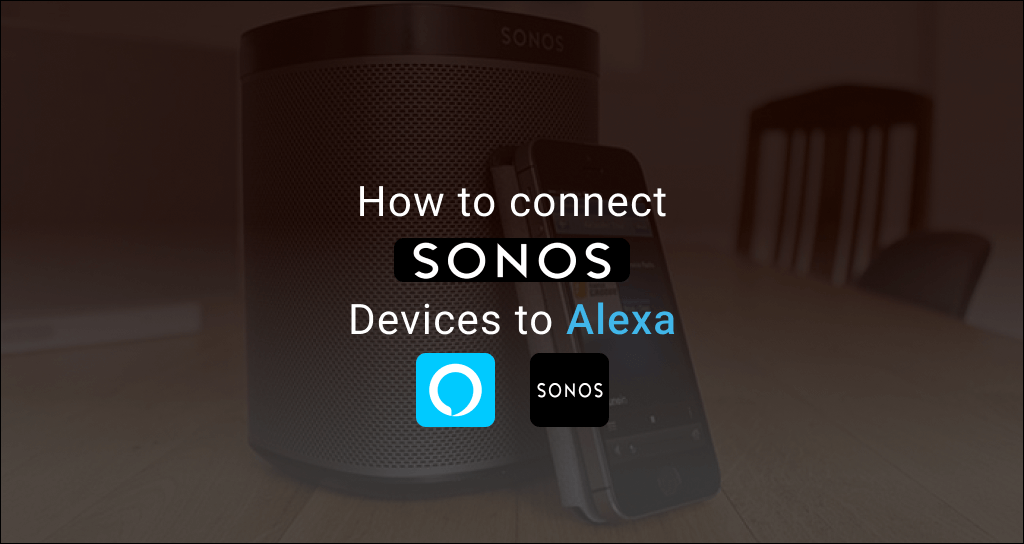
Sonos devices now come with built-in Alexa voice control. We know it’s good news for all fans. But what about all the previous devices and long-term customers? You are not forgotten! There are plenty of solutions for connecting these two. We believe that this is good news for both new and existing Sonos users.
Little about Sonos Alexa Integration
Sonos is one of the brand names that come up repeatedly in the market. It is so popular as the best wireless audio quality. But why is it so popular?
Well, Sonos is a product that is compact and has great sound. It also has a lot of other features and customizations. If you are looking for home gear that can be connected to a network, this is going to be a fantastic addition.
And one of the best methods to control these big or small sound setups is through Alexa. By connecting Sonos to Alexa, you will be able to control most of the actions of Sonos just with some basic voice commands. Let's find more about Sonos Alexa Integration.
Setting up Sonos Speaker with Alexa
All of Sonos devices are compatible with Alexa voice control. But some of them don’t have this ability. To control them, an Alexa-enabled device will be needed. Sonos Alexa Speaker is more powerful than Sonos Speaker.
So, here’s a guide to take you through how to pair Sonos speakers with Alexa and how to control Sonos-Alexa speakers. Sonos Alexa Set-up will be an easy process with a few steps if you follow them correctly.
This is quite similar to integrating Ring Alexa devices or TP-link Kasa Alexa devices.
Connecting Sonos with Alexa
Before we begin, make sure that you have updated the Sonos app and Speakers to the latest software. To do this, follow these steps:
- Open the Sonos app
- Tap on settings in bottom right corner
- Select ‘systems’ followed by ‘system updates’
- Check for updated and complete the process
There are two main steps that you need to follow for connecting Sonos to Alexa,
- Enabling Alexa on Sonos
- Enabling Sonos skill in Alexa
Let’s see how to do this.
1. Enabling Alexa on Sonos
- Open Sonos application
- Click on ‘settings’ in the bottom right corner
- Tap on ‘service and voice’
- Select ‘add a voice assistant’ under the voice section
- Now click on Amazon Alexa
- Select add Amazon Alexa
- Select where you want to add Amazon Alexa
- Tap ‘Sign into Amazon’ and follow the instructions
- If you want to add Alexa to another Sonos speaker, click on ‘Add to another room’
By following these instructions, you can do the Amazon-Sonos link up. Now continue the steps below to complete the linking.
2. Enabling Sonos skill in Alexa
Let’s enable Sonos skill in the Alexa app to integrate the Sonos-Alexa speaker. To do so:
- Open the Amazon Alexa application
- Click on the ‘more’ tab
- Tap on ‘skills and games’
- Search for ‘Sonos’ on the search bar
- Tap on Sonos skill
- Click ‘enable to use’
- Now you need to link Sonos and Amazon accounts. You will be redirected to the homepage of Sonos and ask you to sign into Sonos account
- Give Alexa permission to control Sonos devices. Press ‘okay’ followed by ‘continue’
- A new window will pop up and you need to tap ‘discover devices’ on this window. It will search the home network for all compatible Sonos devices
- All the speakers should be listed by now and are ready to use through Alexa.
Difference between built-in Alexa Sonos devices and non-built Alexa Sonos devices
There are Sonos devices supported by Alexa. These devices work similarly as Amazon speakers such as Amazon Echo. There are only a few features missing in Sonos compared to Amazon devices. You will be able to command directly to Sonos speakers to do things and they will reply to you. For example, playing music, announcing weather forecasts, etc.
But you have to make sure that you have all the skills enabled in Alexa app, just like the way you do to other Amazon devices supported with Alexa.
And here’s a trick. You can also send music files to the Sonos speakers that don’t have Amazon Alexa built-in through these in-built Alexa Sonos Speakers.
Some of the built-in Alexa Sonos devices are,
- Sonos One
- Era 100
- Era 300
- Roam
- Sonos Move
- Beam
- Beam 2
- Arc
For Sonos speakers that don’t have built-in Alexa facility, won’t be able to become a Sonos voice assistant. Here, Alexa becomes the controller of Sonos, which means Sonos will respond according to the commands that you directly give to Alexa through a device like Amazon Echo.
Sonos speakers that don’t have built-in Alexa are,
- Sonos One SL
- Roam SL
- Play 1
- Play 3
- Play 5
- Sonos five
- Playbase
- Playbar
- Ray
Alternatives for Sonos-Alexa integration
Don’t be sad if you do not own any devices supported by Alexa. We have some alternatives that work just as fine as Sonos with Alexa.
Sonos with Google Assistant
Google Assistant supports several Sonos speakers similar to the Sonos and Alexa combination. These are compatible with Google Assistant and therefore, you are able to control them and perform tasks.
The steps to connect Google Assistant to Sonos are quite similar to Sonos-Alexa integration.
Sonos with Siri
Are you a fan of Apple and Sonos? So, it might be a big question for you whether Siri is able to control Sonos speakers. Well, the good news is yes! Through a proper workaround, Sonos with Siri can work together.
And FYI, most of the Sonos speakers are Airplay compatible. But don’t worry if you have some Sonos devices that are not supported by Airplay. All you must have been at least a single Sonos speaker that is Airplay compatible as you can control other Sonos devices by grouping them with it.
What Alexa and Sonos cannot do?
There are a lot of capabilities that open up when Sonos and Alexa are connected. But everything comes with limitations too.
The things that a combination of these two cannot do include,
- Alexa cannot be used with Sonos to play songs based on lyrics
- Setting timers and alarms
- Initiating voice calls
- Whisper mode
- Playing songs directly from Sonos library
And a few more things.
But we hope that these might not discourage you from buying these amazing devices as these features might be available in the near future. You can follow plenty of tips and tricks to keep the Alexa-Sonos relationship strong, which ultimately helps with keeping you entertained.
Sonos is one of the best smart speakers that everyone should consider buying. If you are a fan of phenomenal audio quality and looking for an affordable speaker, Sonos is for you. The ability to connect with popular virtual assistants and compatibility with pretty much every streaming service and less cost add more spark to it.
FAQs
- Can HomeKit control Sonos?
Yes, some Sonos products even have inbuilt Apple HomeKit compatibility.
- What is needed to control Sonos through Alexa?
You need an internet connection, a Sonos speaker and an Alexa enabled device.
- Does Sonos have Bluetooth?
Yes! Sonos devices have Bluetooth support which will allow you to connect with Bluetooth enabled devices.
- Why are the Sonos lights red?
It is because the updating process of your Sonos speaker failed.