How to Convert Normal TV into Smart TV
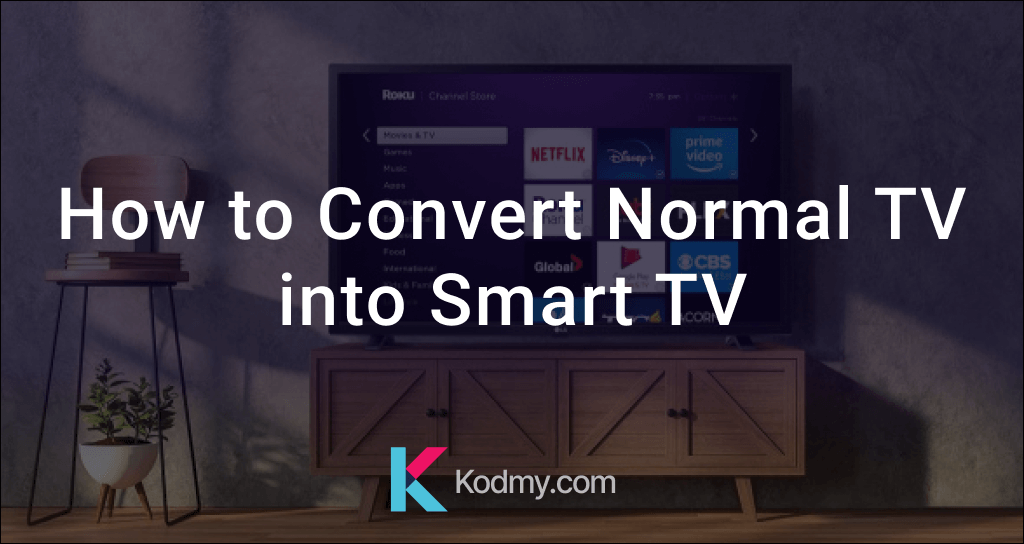
Today people expect something a little smarter with the advent of Smart devices. Traditional TVs are almost on the way out. And also, Smart Televisions are becoming more popular.
Traditional TVs can only display content from an HDTV antenna, cable, or another A/V source. However, the new TV with powerful processors, and internet access, is more like a smartphone or tablet than the tube TV of the past.
Smart TVs can connect to the internet and run a variety of applications. Also, Smart TVs are acquiring more Smart Home integration functionality, and some are also the best Smart home gadgets.
Many TVs are compliant with other connected devices in the home, such as the best Smart lights, best Smart locks , and other sensors, and some TVs also come with a dedicated dashboard for managing all of your connected devices.
What is the difference between “Traditional Television” and “Smart Television”?
A Smart TV can link to the internet through Wi-Fi or an Ethernet connection. This Smart Television is equipped with apps that enable users to watch OTT (Over the Top) content. Also, OTT refers to television programs, movies, and other content that is broadcast over a high-speed internet connection without the use of a third-party service provider.
A traditional TV has an LED or LCD screen and various ports for connectivity. Also, HDMI and USB were most popular, and you can attach your DTH set-top box, DVD player, laptop, and other devices to the HDMI port.
Moreover, Android TV is a smart TV that has the Android operating system built in. The majority of Android TVs come with Chromecast built-in. And yeah! You can quickly cast your favorite apps from your Android or iPhone.
Nowadays, there are so many Streaming devices on the market. And yeap! You don't think about whether your TV is a smart TV or a regular TV. Now, you can easily convert your TV into Smart TV.
What are the Features of Smart TVs, and How do they vary from one another?
Let’s see some interesting features of Smart TV. Netflix, Amazon Prime Video, Disney Plus, and HBO Max are only a few of the streaming services and content options available on smart TVs. Moreover, there is an increasing number of ad-supported free streaming services like PlutoTV, Tubi, and Crackle.
This also has popular video-sharing sites, such as YouTube, and their own smart TV apps that are optimized for watching on television and navigating with remote control. Smart TVs are also a perfect way to listen to streaming music with internet radio services like Spotify and Pandora.
Furthermore, most Smart TVs allow you to access social networking sites such as Twitter and Facebook without a keyboard. One of the biggest trends in smart TVs is the use of voice assistants such as Amazon Alexa and Google Assistant.
How to Convert Normal TV to Smart TV using Streaming Sticks?
Sometimes you may be confused about how to convert Normal TV into a Smart TV. Relax; it is just easy. Because, you can convert any TV into a smart TV by using Chromecast, Amazon Fire Stick, or Airtel Xstreme Stick.
Firstly, you want to find the HDMI port on your television. An HDMI port looks like a small, large slot with a tapered bottom, and HDMI ports are typically found on the back or side of your television set.
Also, take note of the number next to the HDMI port, as this is the input channel you'll need to use with your Apple TV. Three types of converting methods are mentioned below.
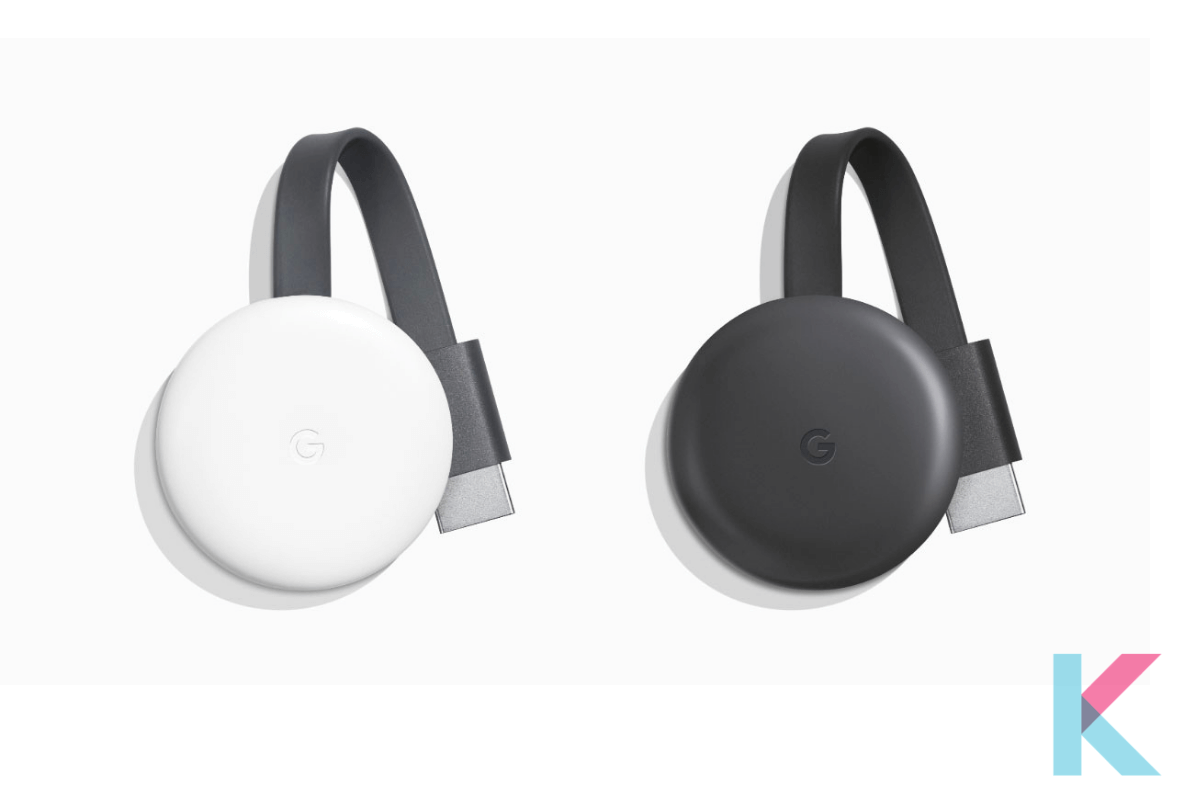
You can use Chromecast to cast and stream content from OTT apps to your TV. To set up a Chromecast client for the first time, you'll need to download the Google Home app to your Android or iOS device. It is the best way to turn normal TV into Smart TV.
To use Chromecast, open any app on your phone, such as Hotstar, Voot, Prime Video, Netflix, and so on, and then start casting from the casting icon in the top right corner. Until you start casting video, it will be picked up by the Chromecast system and streamed over Wi-Fi.
You can also use Chrome and Chromecast to cast from your laptop to your TV. Chromecast Ultra, a 4K-capable Chromecast, was also released by Google.
Following are the easy steps to convert your odd TV into Smart TV using Chromecast
Step 1 - Connect the Fire Stick to the HDMI port on your TV. And then, connect a power outlet to the Fire Stick and replace the batteries in the remote control for your Fire Stick.
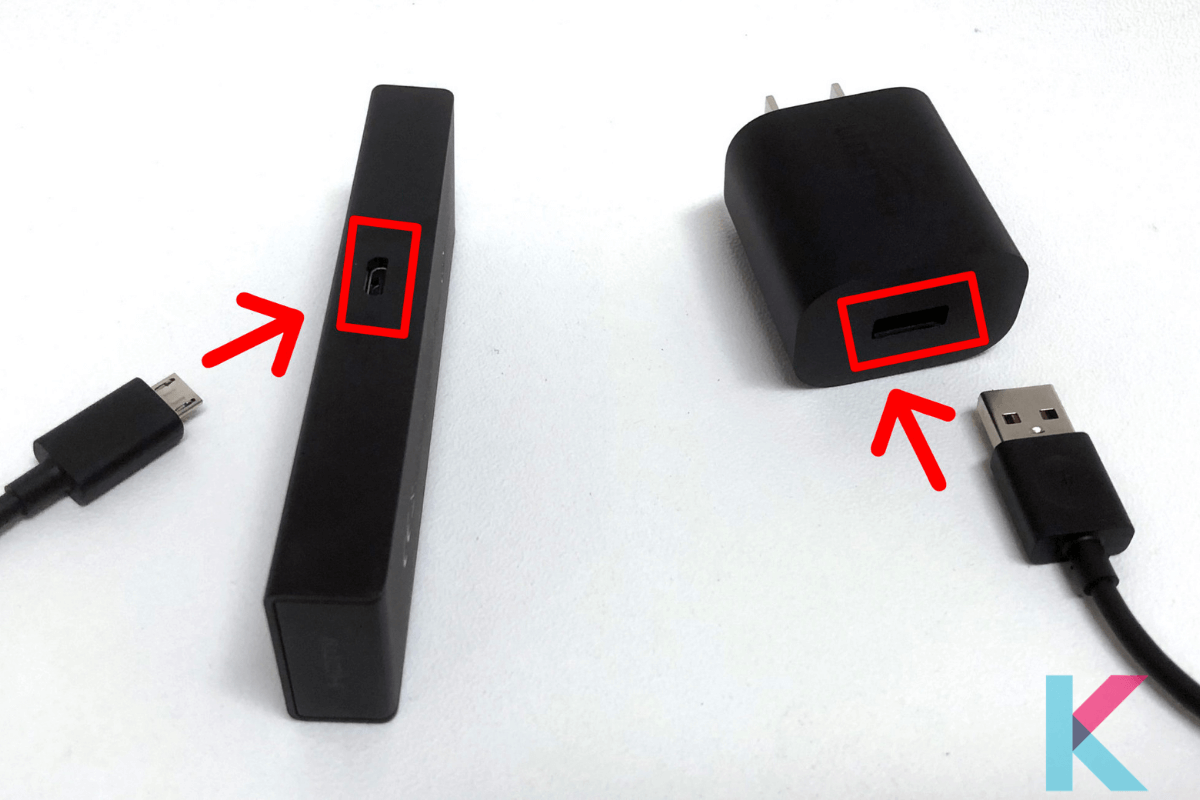
Step 2 - Switch on the television and press the power button on your television.
Step 3 - Change the input on the TV to HDMI. And then, press the "Play/Pause" button
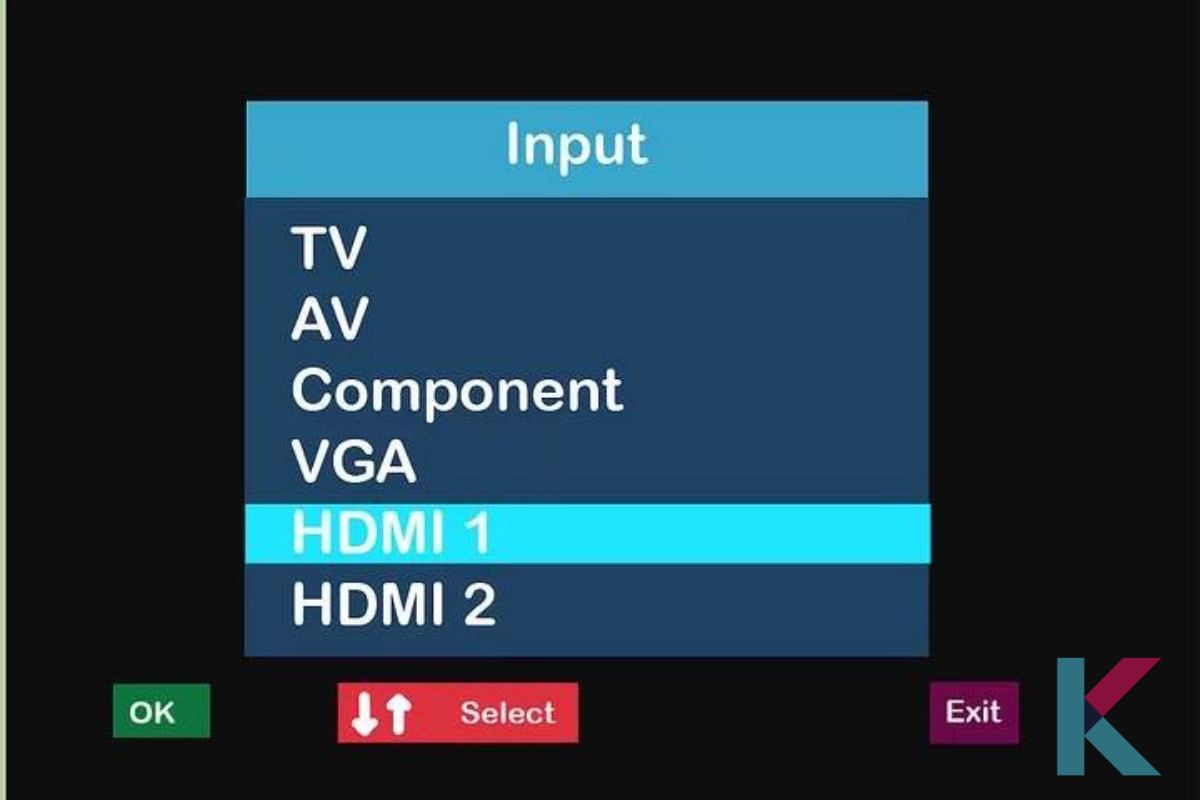
Step 4 - Choose a wireless network to connect, enter the password and allow time for any updates to be installed.
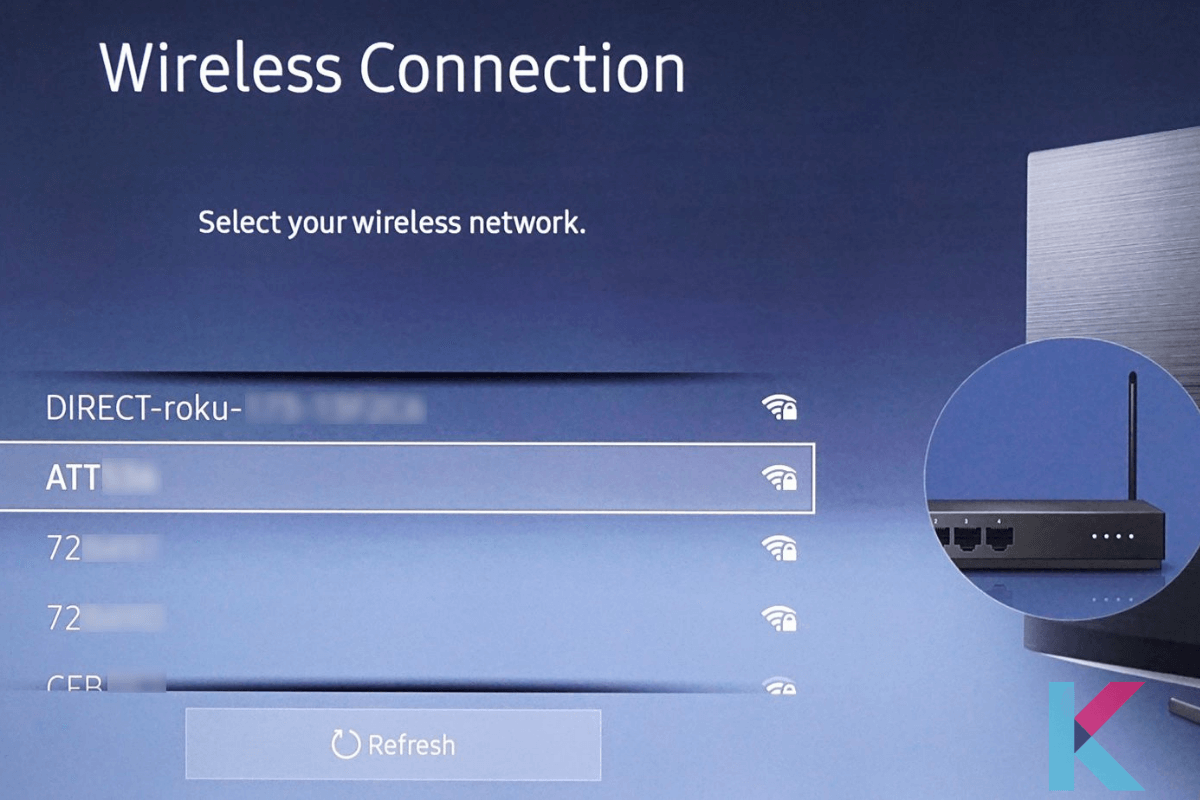
Step 5 - When asked, sign in with your Amazon account and locate the HDMI port on your television.

Step 6 - Connect the Chromecast to the HDMI port on your television and also connect the USB power cable to the device.

Step 7 - Install the Google Home app on your iPhone or Android device and go to Google Home and open it.
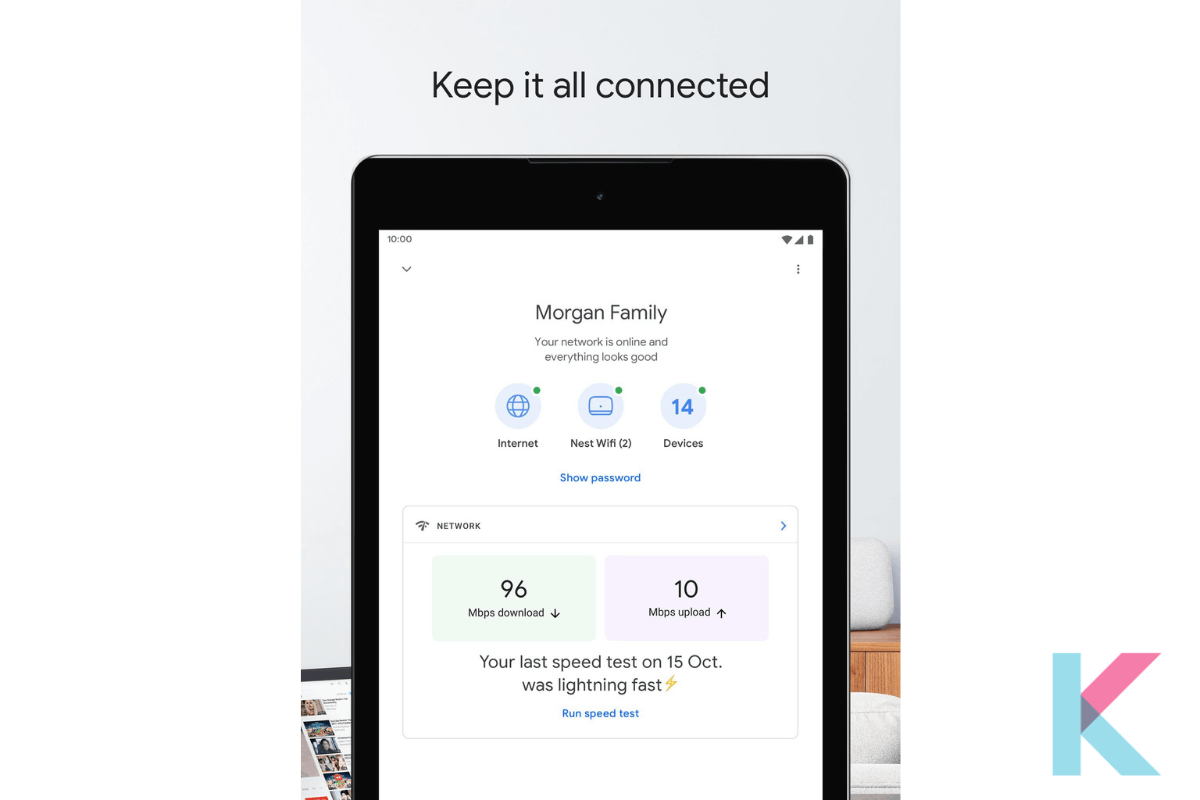
Step 8 - When asked, choose to ACCEPT and tap the Devices icon and allow time for your Chromecast to recognize your phone. When asked, select Continue.
Step 9 - Check the code on your television and continue by tapping the Continue button.
Step 10 - Choose a wireless network for your Chromecast. As the last step, follow the instructions on the screen and use your Chromecast as if it were a smart television.
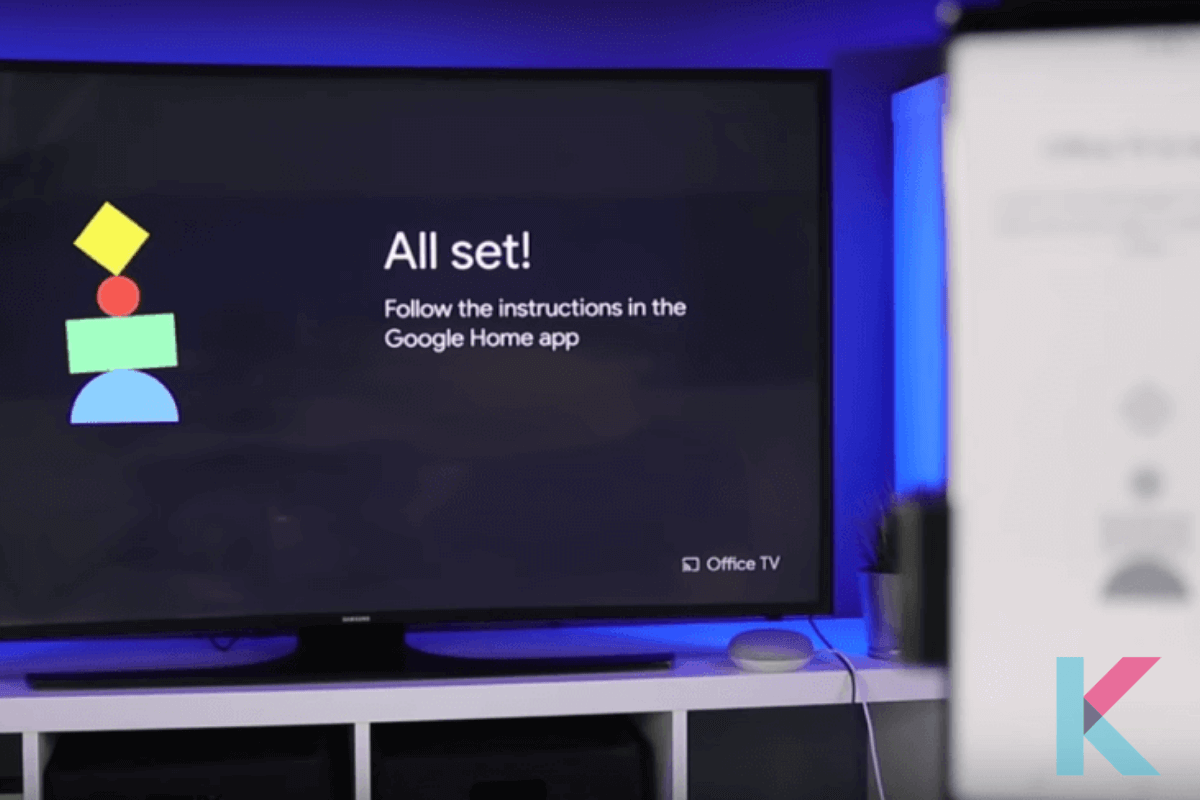
Amazon Fire Stick [Method 02]

Amazon Firestick is a streaming system that connects to your TV's HDMI port. The Amazon Firestick differs from the Chromecast in that it comes with software pre-installed on the computer. Further, casting is also possible via smartphone, but the same app must be enabled on both your phone and your fire stick. Do you know how to convert your normal TV into Smart TV in South Africa, Australia, and Pakistan? It is the cheapest way to make a TV smart without Chromecast.
Amazon Fire Stick is available in two models: full HD and 4K. If the OTT app (Netflix, Prime, etc.) and your TV both support 4K, you can stream videos in 4K using the 4K stick. A Prime Video membership is required to stream Prime Video from an Amazon Fire Stick.
Following are the easy steps to convert your odd TV into Smart TV using Amazon Firestick.
Step 1 - Locate the HDMI port on your television and connect the Fire Stick to the HDMI port on your TV.
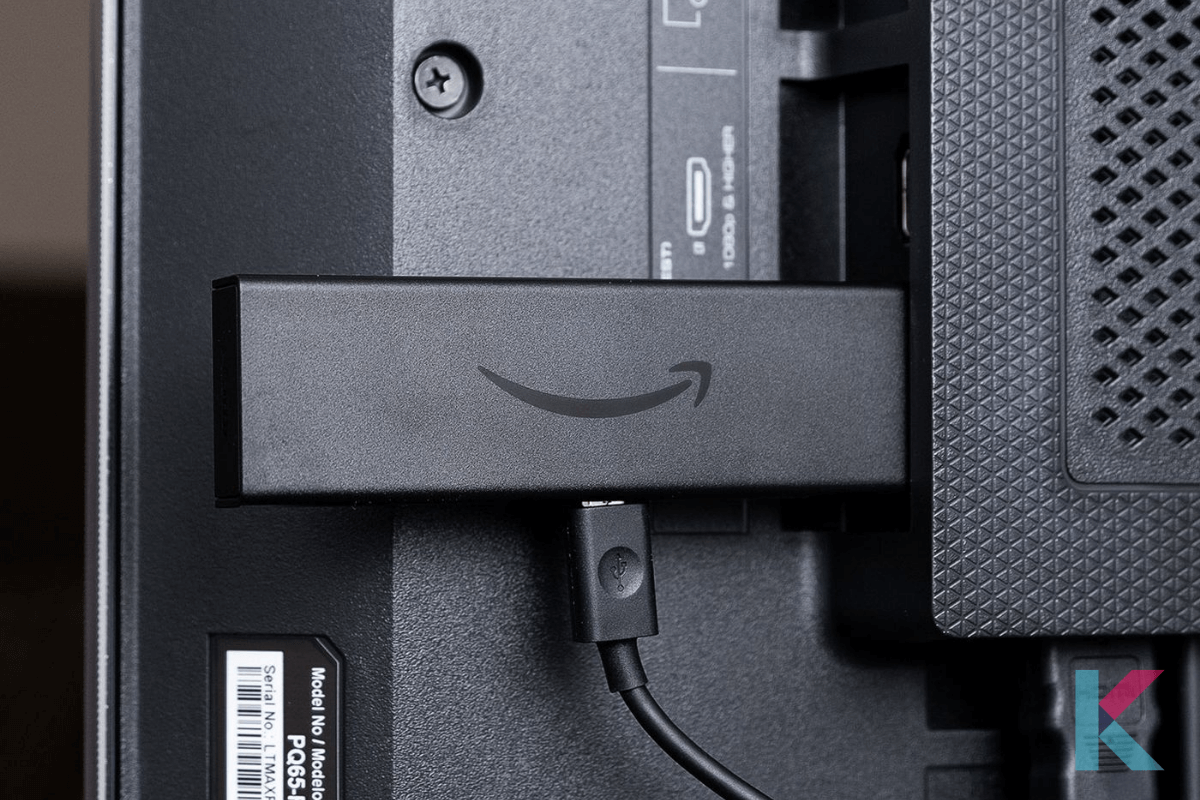
Step 2 - Connect a power outlet to the Fire Stick and also connect the power cable.

Step 3 - Replace the batteries in the remote control for your Fire Stick. Then, switch on the television and press the power button on your television.
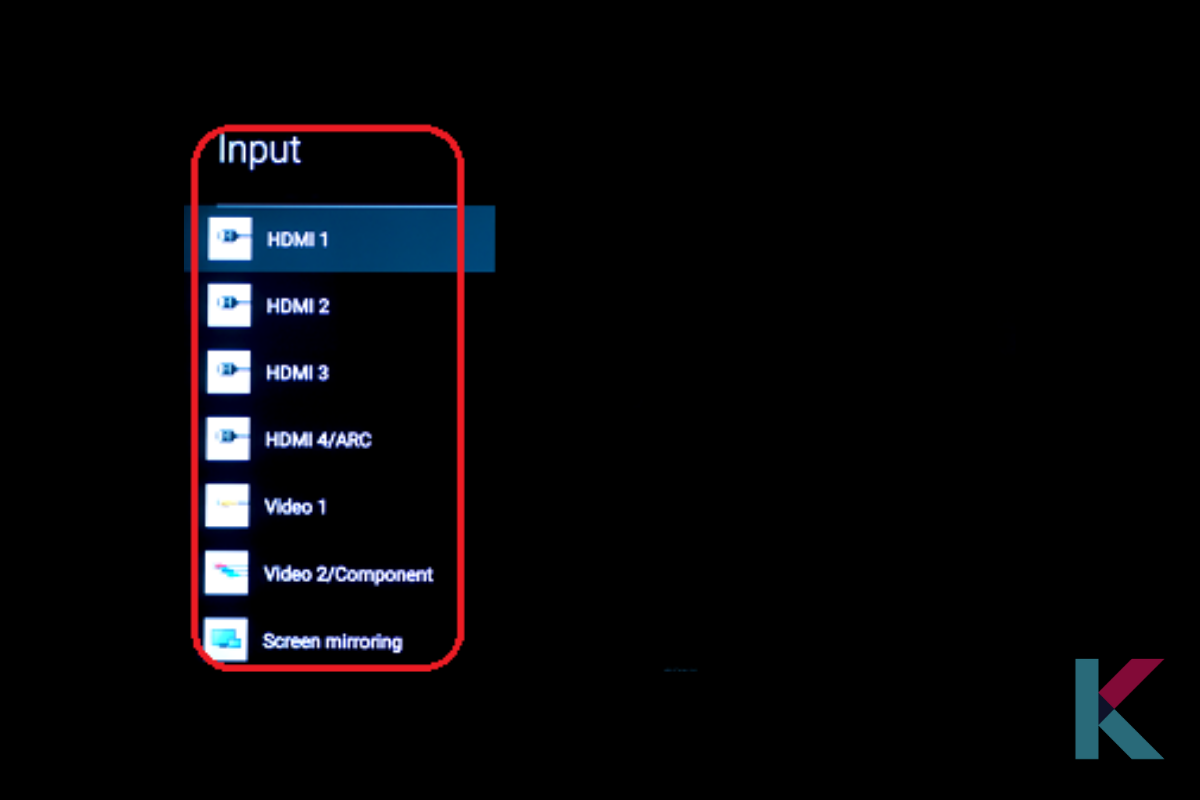
Step 4 - Change the input on your TV to HDMI. When asked, press the "Play/Pause" button. Then, choose a wireless network to connect to and enter the password.
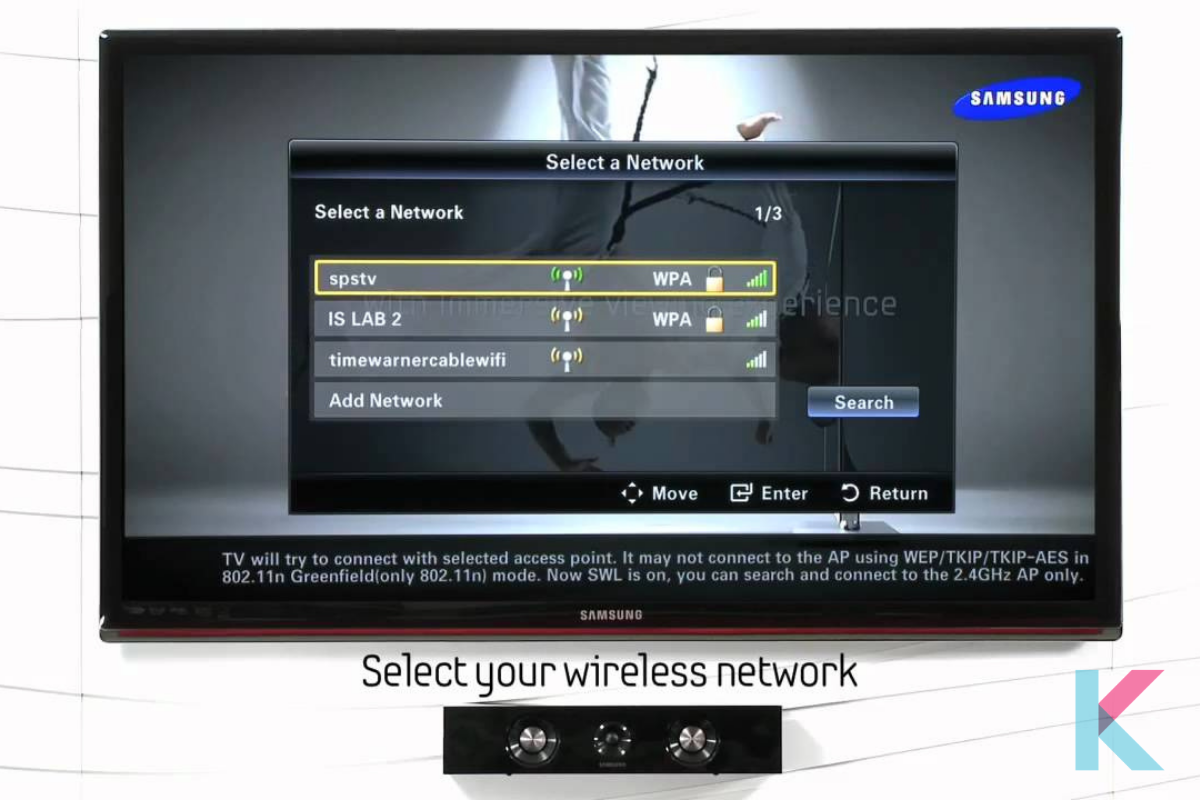
Step 5 - Switch on the television and press the power button on your television.
Airtel Xstreme Stick [Method 03]

Airtel recently introduced a streaming device that functions similarly to Chromecast and Firestick. The Airtel Xstreme stick runs Android 8.0 and allows you to download applications from the Google Play Store. This computer comes with the Airtel Xstreme software pre-installed. Previously known as Airtel TV, the app is now known as Airtel Xstreme.
Many TV shows and series from various platforms, such as Colors, HOOQ, ZEE TV, Sony TV, and thousands of movies, are available on this app. However, live TV is only available via an app and cannot be seen on television. You'll also need an active Xstreme app subscription to use the Xstreme stick.
The Airtel Xstreme stick includes a voice-activated remote for searching and controlling content on the Stick. This stick also has Chromecast built-in, so you can use your phone to cast apps to your TV.
What devices turn your TV into Smart TV? How can I turn your Non-smart TV into Smart TV? Don't worry. You know all the answers now, and you have some idea about how to convert your LED TV or Samsung TV into Smart TV clearly.
Briefly, you got some idea about these three methods. Smart Televisions have been around for several years and millions of people all over the world already own this device. If you plan to buy a new Television and are wondering whether you should get a Smart TV. As I think, you had better to convert your ordinary TV to Smart TV.
We hope you enjoyed this article. So, if you're keen to learn more about Smart Home related things, you can visit our Kodmy Smart Home Blog. And, please subscribe to Kodmy using the subscribe button below.