How to add any SimpliSafe Smart Home Devices to Apple HomeKit
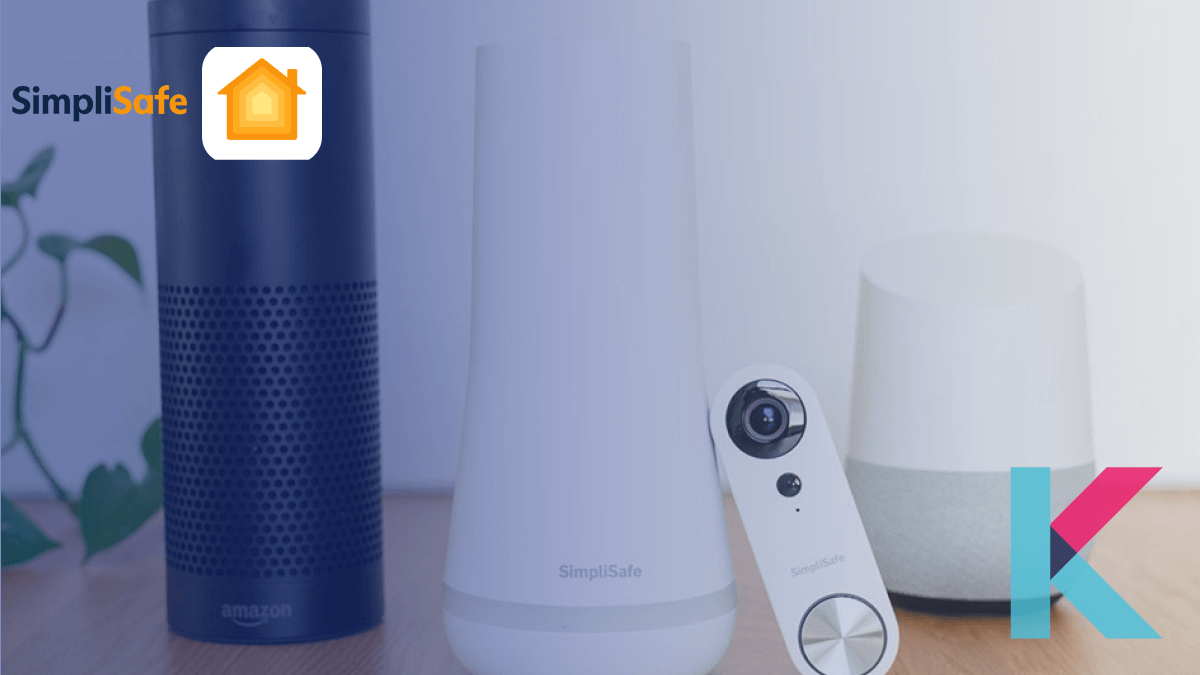
Wondering to control your SimpliSafe home security system with the Apple Home App and Siri? But there isn’t direct native compatibility. Don’t worry! You have a few solutions to make it work with Apple HomeKit using third-party solutions such as Enomek, Athom Bridge, Hoobs, and Homebridge.
How to connect SimpliSafe devices to HomeKit?
You need to create a bridge between SimpliSafe devices and Homekit using third-party solutions to integrate your Smart security system into Apple HomeKit. Here are several ways.
Enomek - Recommended solution
Athom Bridge - Affordable solution
AddToHomeKit - Easiest Solution
Enomek - Editor’s pick
Enomek is the best option to add your SimpliSafe smart devices to Home Kit. It overcomes the limitations of Homebridge. Not only this device, but you can also add any smart home devices to Apple HomeKit using the Enomek solution.
Step guide for Enomek App Installation
Athom Bridge
If you’re looking for an affordable solution, Athom Bridge is another good option. You can control smart devices with HomeKit with this Homebridge pre-flashed server.
In simpler terms, Athom Bridge is like a translator that helps your security system talk to your Apple HomeKit. It is also like using a middleman to bridge the gap.
AddToHomeKit
AddToHomeKit is one of the easiest way to add your Simplisafe devices to HomeKit. If you have several smart home devices with several brands, this is a ideal solution for you. Try this solution using the button below.
HOOBS
HOOBS is another user-friendly version of Homebridge. It doesn’t require coding knowledge and is easier to set up. It is a simple plug-and-play device that can act as a bridge between non-HomeKit devices and Apple HomeKit.
Homebridge
Homebridge is a software solution that allows you to connect devices that don’t natively support HomeKit. If you’re the type of person who doesn’t want the trouble of handing in code, this solution is for you.
What you can do with this new friendship between SimpliSafe and HomeKit
Let’s see what you can do with this SimpliSafe Home Kit integration.
- Controlling your devices with Apple Home App and Siri
You can control your smart devices with HomeKit, like Smart Lock, Smart Alarm, Camera, Smoke Detector, and Doorbell. They work together now!
- Set up automation
You can automate your smart devices. So, your smart Camera, Doorbell, Alarm, and Smoke Detector work together seamlessly.
- Mode for Security
You can change different security modes, like “home,” “off,” and “away”.
- Smart Home with SimpliCam
Your SimliCam does things like store video in the cloud, detect motion, and has privacy settings.
So, with Enomek and some tech magic, your SimpliSafe and HomeKit are now a super team.
How to add SimpliSafe devices to HomeKit using HOOBS
Here is how you can add your smart devices to Apple HomeKit.
- Setting up HOOBS
- Plug in the HOOBS
- Connect HOOBS to your home network using the Ethernet cable or your Wi-Fi
- Accessing HOOBS
- Go to https://hoobs.local using your web browser
- Create your account using “admin” as both the username and password
- Installing the Plugin
- Install the SimpliSafe Homebridge Plugin after creating your HOOBS account
- Find the Homebridge plugin and install it.
- Configuration
- Add the configuration example to the configuration under the plugin’s settings
"Platform": "homebridge-simplisafe3.SimpliSafe 3", "name": "Home Alarm", "auth": { "username": "YOUR_USERNAME", "password": "YOUR_PASSWORD" } - Replace your username and password.
- Add the configuration example to the configuration under the plugin’s settings
- Restart and connect
- Restart the HOOBS after configuring.
- Then, you’ll see your smart devices in the HOOBS interface.
- Finally, you can add your Smart devices to Apple HomeKit like any other compatible devices.
Your SimpliSafe smart devices will work with Apple HomeKit by using this step-by-step guide. Now, you’ll be able to control your smart smoke detector, doorbell, alarm, camera, and other devices. through Apple Home App and Siri.
Here’s the deal: SimpliSafe doesn’t natively work with HomeKit, but you can add your devices to HomeKit using third-party solutions like Enomek, Athom Bridge, HOOBS, and Homebridge. Also, there're many SimpliSafe HomeKit compatible smart devices in the market now.
Interesting to add any smart home devices to Apple HomeKit? Then, you can find it here.
Integrating SimpliSafe with HomeKit using the Homebridge solution
Here’s the step-by-step guide to connecting your security products to your HomeKit setup.
- Install Homebridge on Mac/PC
Go to homebridge.io and download Homebridge
- Install Govee Plugin
- Open the Homebridge dashboard on your computer
- Click on “Plugins” at the top menu.
- Search for the Homebridge Plugin and install it.
- Otherwise, you can install the plugin manually by running:
npm install -g --unsafe-perm homebridge-simplisafe3 - Click the restart button to restart Homebridge
- Edit the configuration file
Add the below configuration to the Homebridge config.json:
{ "Platform": "homebridge-simplisafe3.SimpliSafe 3", "name": "Home Alarm" } - SimpliSafe Authentication
- Option 1: Using Plugin settings
- Go to the “Launch SimpliSafe Login” and click it
- Then, go to the login page
- Approve the login through email or 2FA
- After approval, copy the URL from the error message and paste it back into the plugin settings in Homebridge.
- Note: Some browsers like Chrome might not show the URL properly, so check the developer console for the URL.
- Option 2: Command Line Method
- Run the command "homebridge-simplisafe3 login" (if your Homebridge setup is in a different location, add "-d /path/to/storage/").
- Follow the same steps as in Option 1 to get the URL.
If you want to get the right credentials, you have two options:
That's how you get your brand credentials to work with Homebridge!
- Option 1: Using Plugin settings
- Control devices on HomeKit
- Open the Apple HomeKit on your devices
- Find your smart device and control devices on HomeKit
That’s it! Now you can control your SimpliSafe devices with the Apple Home App and Siri.
SimpliSafe Matter Support
SimpliSafe Matter Support is the most requested feature from SimpliSafe users. SimpliSafe is one of the participants in the Connectivity Standards Alliance. So, they will support the Matter Protocol soon.
SimpliSafe Homebridge Plugins
Here are the SimpliSafe HomeKit HomeBridge Plugins for your SimpliSafe Devices.
01. Homebridge SimpliSafe3 Plugin
This Homebridge SimpliSafe plugin for the SimpliSafe 3 Home Security System integrates the SimpliSafe with HomeKit.
02. Homebridge SimpliSafe Security System 3
This HomeBridge Plugin allows you to control your SimpliSafe 3 Alarm System with the Apple Home App and Siri.
03. HomeBridge SimpliSafe
With the HomeBridge SimpliSafe Plugin, you can control your SimpliSafe Security System with Apple HomeKit.
04. HomeBridge SimpliSafePlatform
HomeBridge SimpliSafePlatform allows you to monitor and control SimpliSafe Alarm System. So, you can control your devices with the iOS Home App or Siri.
05. HomeBridge SimpliSafe Security System
You can control your SimpliSafe Alarm System with Apple Home App and Siri Voice control.
Conclusion
Connecting SimpliSafe and Apple HomeKit can be done through a third-party solution like Enomek, Athom Bridge, and HOOBS. Take these steps one by one, and this guide will give you valuable information about SimpliSafe HomeKit integration.
FAQs about the SimpliSafe HomeKit
Does SimpliSafe use matter?
Not yet. SimpliSafe is not compatible with the matter protocol. But, we can expect Matter compatibility soon.
Does SimpliSafe use Z Wave?
No. SimpliSafe doesn't use ZigBee or Z-Wave protocol.
What is SimpliSafe compatible with?
SimpliSafe is compatible with Amazon Alexa and Google Assistant.
Can SimpliSafe work with HomeKit?
No. SimpliSafe Devices don't work with Apple HomeKit right now.
Does SimpliSafe work with Homebridge?
Yes. There are SimpliSafe HomeBridge Plugins. After installing HomeBridge, you can use SimpliSafe with Homebridge.
Does SimpliSafe work with home automation?
Yes. But, it's limited to support to the home automation platform. It supports Amazon Alexa, Google Home, and Nest.