How to Use Ring with Apple HomeKit - Top 3 Integration Hacks
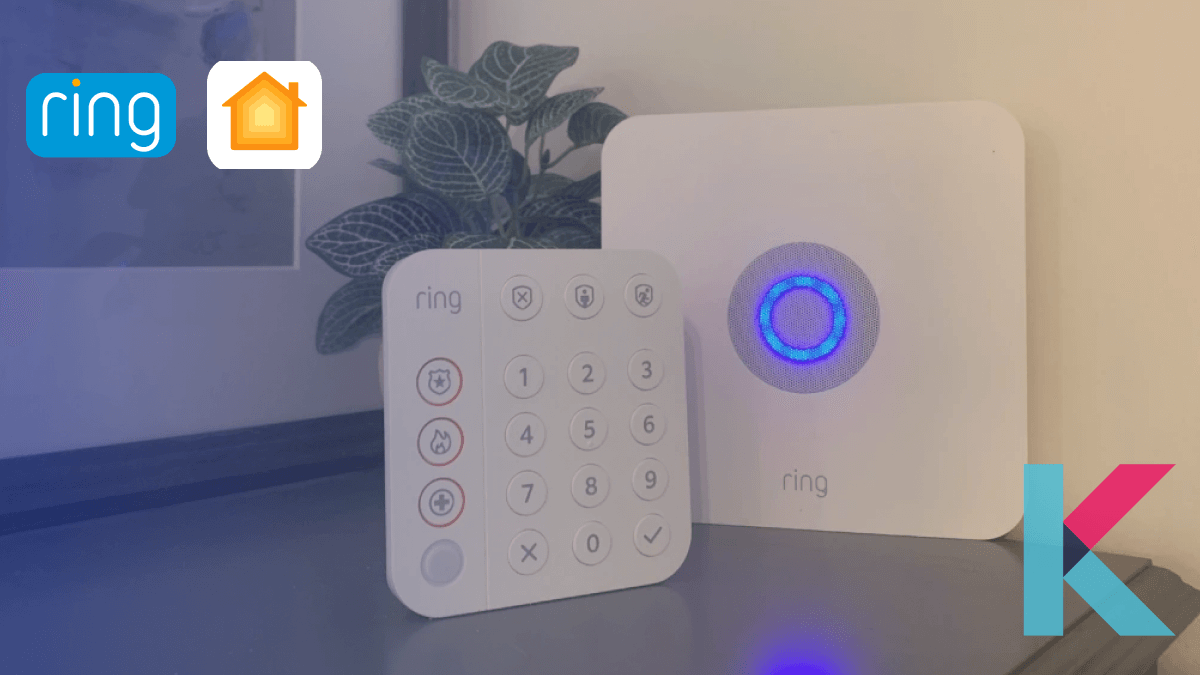
Here are some ways I found to connect Ring and Apple HomeKit. I'm going to share with you my personal experience with the methods I considered.
Key Points Discussed in This Article:
1 . What are the top methods to add Ring devices to Apple HomeKit?
2 . What can we do with Ring Apple HomeKit integration?
- Ring Camera HomeKit Integration
- Ring Doorbell HomeKit Integration
- Ring Alarm HomeKit Integration
- Ring Smart Light HomeKit Integration
3 . What are the Benefits of HomeKit Ring Integration?
Top Methods to Add Ring to Home Kit
Enomek
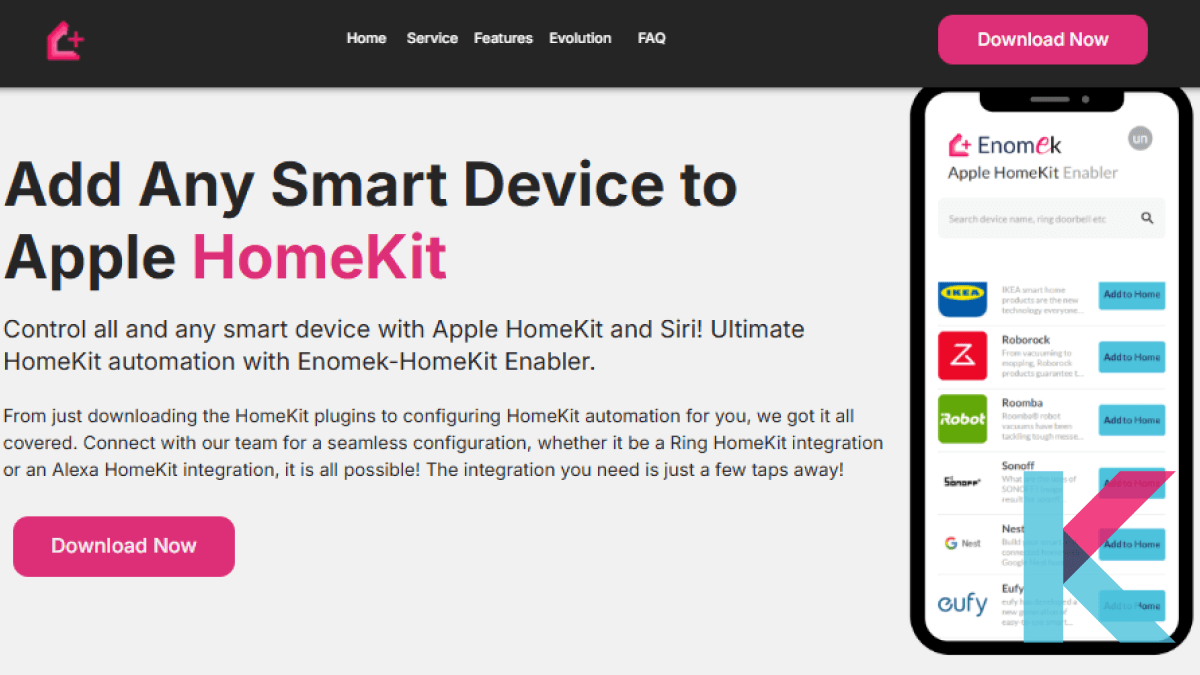
I found Enomek to be the most reliable and user-friendly solution for integrating my Ring and Alexa devices with Apple HomeKit. Enomek is an app that acts as a bridge and allows you to connect any smart device to HomeKit.
What attracted me most to Enomek was the thousands of plugins and clear, step-by-step guides. Setting it up was surprisingly smooth, even for someone without extensive tech knowledge.
Where Enomek really stands out is its accessibility and compatibility. It supports Alexa, Tuya, Shelly, and many other brands. It gave me a lot of flexibility with my setup.
I highly recommend giving Enomek a try to anyone looking for an affordable way to integrate their smart home with HomeKit.
HomeBridge
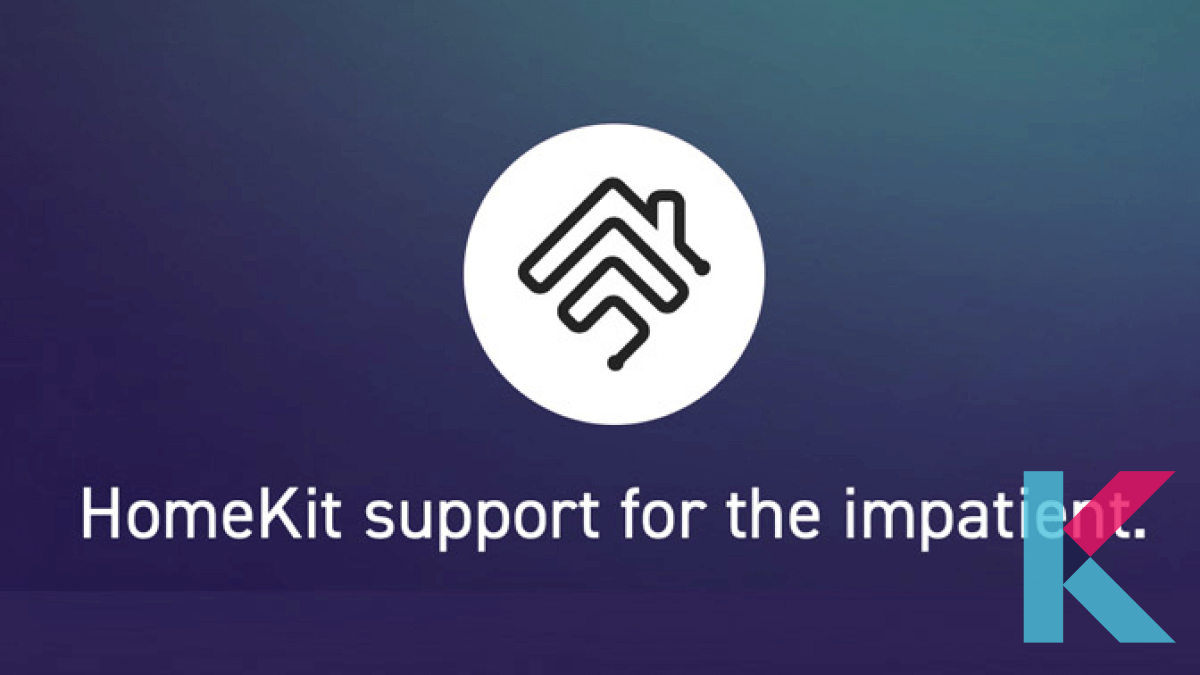
The second way I found to integrate my Ring devices with Apple HomeKit is with HomeBridge. HomeBridge acts as a clever intermediary between Ring’s cloud services and Apple’s HomeKit. After setting it up on my computer, I installed the ring-homebridge plugin. After my Ring doorbell and cameras started appearing in the home app as official HomeKit devices. The setup process required some technical knowledge. If you’re comfortable with a little DIY, consider using HomeBridge to connect your Ring devices to HomeKit.
These are the steps I follow to set up my Ring device with HomeKit via HomeBridge:
- Install HomeBridge - Set up HomeBridge on a compatible device. This could be a Raspberry Pi, a dedicated server, or a Docker.
- Add Plugins - Find and install the necessary HomeBridge plugins for Ring devices.
- Configure Plugins - Edit the HomeBridge configuration file to include your Ring devices. You’ll need to input device-specific details to enable proper communication.
- Integrate with HomeKit - After configuration, HomeBridge will integrate your Ring devices into HomeKit. You can manage and control them via the home app and Siri.
HOOBS
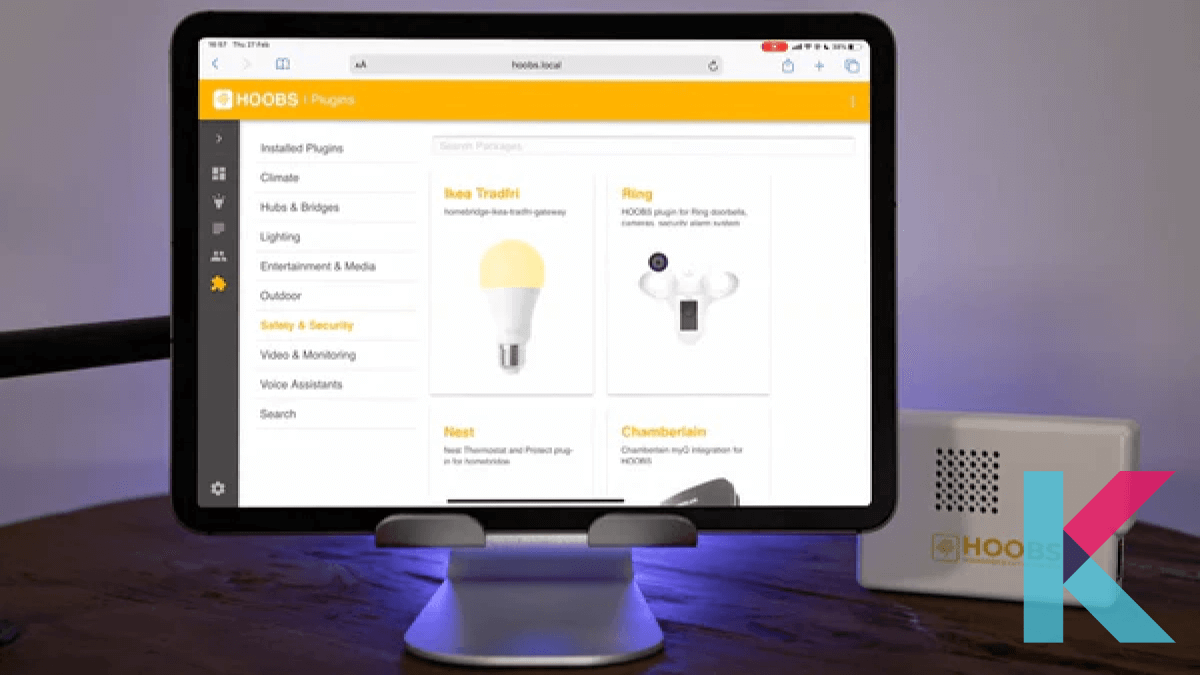
I found HOOBS (HomeBridge Out of the Box System) as another solution to connect my non-HomeKit devices to Apple’s Home app. HOOBS simplified the whole process with its user-friendly interface. I installed HOOBS and accessed its dashboard through my browser, where I found the Ring plugin in a few clicks. It was designed to bring unsupported smart devices like my Ring Camera into the Apple HomeKit ecosystem.
Here’s how I set up my Ring devices with Apple Home Kit using HOOBS:
- Setup HOOBS - Install HOOBS on a compatible device like a Raspberry Pi or a PC. Follow the setup instructions provided by HOOBS.
- Set up HOOBS on your network - For that, you need to follow these steps
- Click the gear icon at the bottom left and select Networks.
- Choose your Wi-Fi network SSID from the detected list.
- Enter the Password for your network.
- Click Connect.
- Add Plugins - Find and install the necessary HomeBridge plugins for Ring devices.
- Click the Bridges icon on the menu bar.
- Click +Add Accessory at the top.
- Click the big Install a Plugin button.
- Type ring into the search box and hit Enter.
- Click the Install button.
- Configure Plugins - Edit the HomeBridge configuration file to include your Ring devices. You’ll need to input device-specific details to enable proper communication.
- Integrate with HomeKit - After configuration, HomeBridge will integrate your Ring devices into HomeKit. You can manage and control them via the home app and Siri.
- Click the Bridges menu icon.
- Hover over the Ring Bridge and click Scan.
- Open the Home app and tap the + button in the top right corner and tap Add Accessory.
- Scan the QR code in HOOBS with the iPhone camera.
- Complete the usual accessory setup steps.




First, you need to get the QR code to scan in the HOOBS interface
Now we can add this to the Home app as normal.
Read also: How to Add Any Alexa Devices to Apple HomeKit
Ring Camera HomeKit Integration
After connecting my Ring cameras to Apple HomeKit I was able to access live video directly from the home app. I can use two-way audio to talk to guests, get motion alerts right on my iPhone, and view quick snapshots without opening the Ring app.
Ring Doorbell HomeKit Integration
Ring Doorbell Apple Home Kit integration gave me access to all the standard camera features (live streaming, two-way audio, and motion alerts) within the home app. The most important thing was being able to activate HomeKit scenes when someone rang the doorbell.
Read also: How to Connect Tuya Devices with Apple HomeKit
Ring Alarm HomeKit Integration
After integrating them I was able to control it directly from the home app. It is very easier to manage my home security. I also appreciated being able to check the battery level on the Ring keypad immediately. Another great feature is the ability to receive instant notifications if a smoke or carbon monoxide detector triggers an alarm.
Ring Smart Light HomeKit Integration
After adding my Ring smart lights to Apple HomeKit, I was able to easily include the lights in my existing automations and scenes. I gained full control over the lights through the home app.
The Benefits of a Ring Apple Home Kit Integration
- Streamlined Control and Management: Integrating Ring devices with Apple HomeKit allows you to control them with other smart home products in the home app.
- Enhanced Automation and Interaction: Ring integration with Apple HomeKit offers powerful automation options by allowing your Ring devices to work together with other HomeKit-enabled products.
- Improved Security and Convenience: Integrating Ring devices with Apple HomeKit increases both security and convenience. This helps HomeKit keep your smart home data secure. Plus, I can control my Ring devices using Siri voice commands.
Read also: How to connect Ring Devices to Alexa
Top Choice
For my personal choice, I would go with Enomek for any future HomeKit setups. It’s reliable and easy to use. Also, it doesn’t take long to get started. Having my Ring devices integrated with HomeKit has really made my smart home life easier and more convenient. I hope your automation journey is just as smooth!
FAQs about Ring Apple HomeKit
1 Can Ring be added to HomeKit?
Ring isn’t natively compatible with HomeKit, but you can add it using third-party solutions like Enomek, HomeBridge or HOOBS.
2 Does Siri integrate with the Ring?
Ring devices do not natively support Siri. You can integrate them into the Apple HomeKit ecosystem using third-party solutions like HomeBridge or HOOBS.
3 Does Ring compatible with matter?
No, Ring has not yet released any devices that are Matter-certified
4 Does Ring work with Apple CarPlay?
No, Ring does not currently support Apple CarPlay. There is no official Ring app available for CarPlay, and security notifications from Ring devices are not displayed while using CarPlay.